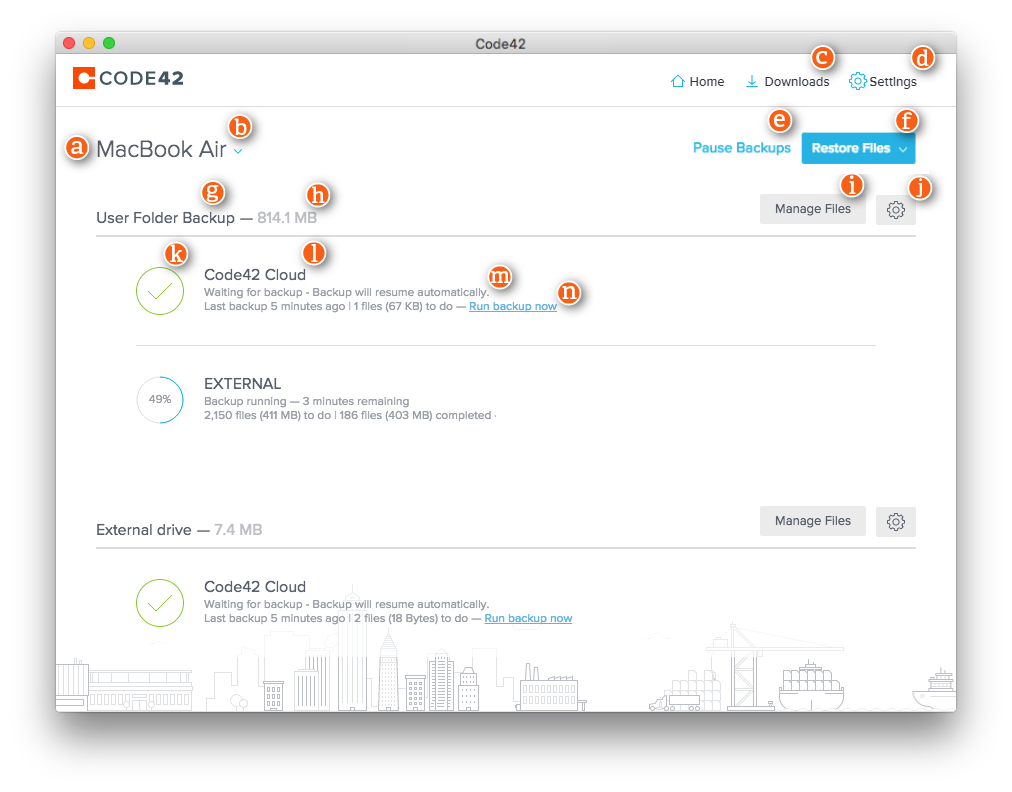Conrad McGarry updated July 11, 2014 at 1:05 PM
Purpose of this wiki:
How to check your CrashPlan Pro disk quota usage.
Find the size of selected files on your local computer:
- Open In /Applicaionts folder open Crashplan.
- Click the Backup tab on the left.
- The number circled in red is the size of the selected files on your local computer. app
- You will find your backup set size by letter "h"
- If you have multiple computers you will need to repeat this for each and add up the total disk usage.
For
...
more information please see https://support.code42.com/CrashPlan/6/Code42_app_reference/Code42_app_reference
Notes:
Why the amount of space stored on the server and on your local computers are different
CrashPlan uses a process called deduplication, a data compression technique used to conserve storage space. CrashPlan first shrinks your data by compression and then only backs up block level changes to the original data. In addition a 90 day history of the changes is preserved. This is why your total server storage are often larger than your total files selected.
To check your disk space usage please see this page:
...