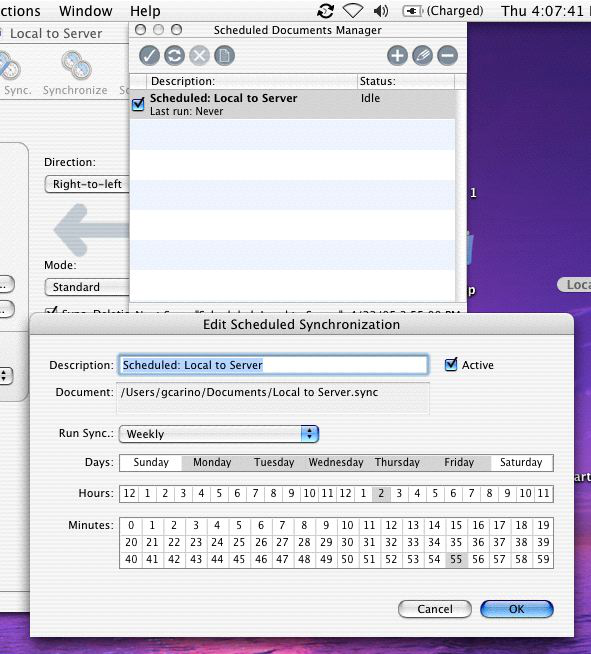How Chronosync Works
Conrad McGarry updated July 17, 2014 at 12:38 PM
Questions Addressed
- How does Chronosync work?
- Why does Chronosync say it "cannot locate target" and how can I fix it?
...
Here is an overview diagram of how Chronosync works.
- Chronosync backs up your files on your local machines onto the server igpphome. That gets backed up again to jedimaster, and then finally jedimaster copies its information to tapes which are saved so that the data can be recovered if needed.
- If you open up the script "Local to Server alias" on your desktop it will show you what is being backed up to where.
- This shows that my home directory on yawdi2 is being syncronized to my home directory on the Users volume of igpphome igpphome .
- You may see the message "cannot locate target". This is because the Users Users volume isn't mounted yet, but it will automatically mount when your scheduled syncronization happens or if you manually press synchronize.
- What actually happens when a synchronization occurs is this. Chronosync will scan both the destination destination and the source source folders. It will then make the destination destination folder folder exactly identical to the source source folder. Any files in the destination destination directory that aren't in the source source , will be moved to a folder called "_Deleted Items", and any files in the source source directory directory that aren't in the the destination destination directory will be copied over to the destination. Do not save any files directly to the server if you are using Chronosync to backup your home directory. Do not save any files directly to the server if you are using Chronosync to backup your home directory. It It will all be moved to "_Deleted Items" because it is not in the source directory that is being synchronized.
- The Following folders are configured to not be backed up not be backed up:
...
...
Important Sidenote: Any folders that match any of the names above will not be backed up. There is no way to specify a path in chronosync. So in addition to the default folders in your home directory that match these names, any folder that you create with a name like "Movies
...
- ""Music
...
- " or "
...
- Pictures,"will not be backed up.
...
- This syncronization is scheduled once a day Mon-Fri. We provide everybody a specific sync time so that no one is being backed up at the same time. This ensures that the server will not be slowed down dramatically at any point during the day. That time is found on your scheduler, the little window that opens with Chronosync
- Do note change this time
If you need further assistance, please contact IGPP Net Ops.