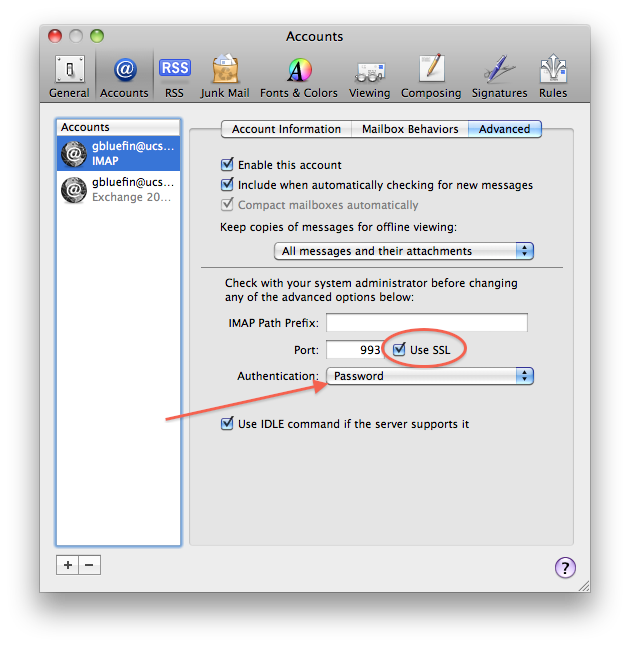IMAP: Mac Mail Doesn't Accept Password
Conrad McGarry updated July 17, 2014 at 6:01 PM
Description
Problem: Mac Mail requests your password, but it keeps getting rejected.
This most likely was caused by the campus email upgrade from Exchange 2007 to Exchange 2010. [HowdoIknowifIwasupgraded?] Follow these steps to resolve this issue.
Change Authentication to Password
- Open Mail.
- Go to Preferences > Accounts > Advanced Preferences > Accounts > Advanced and select your IMAP account IMAP account in the left-hand side.
- Find and check the Use SSL Use SSL box. The port should automatically set to 993 993 .
- Under Authentication Authentication , change it to Password Password .
- Save, quit and restart Mail.app.
- If requested, enter your password again and check "Remember my password in my keychain." "Remember my password in my keychain."
Additional Resources
A complete reference on configuring IMAP email can be found at [http://blink.ucsd.edu/technology/email/tasks/clients/mail.html]
More information on the upgrade to Exchange 2010 can be found at [http://syswiki.ucsd.edu/index.php/Exchange_2010]
If you need further assistance, please [contactIGPPHelpDesk.]
contact IGPP Help Desk