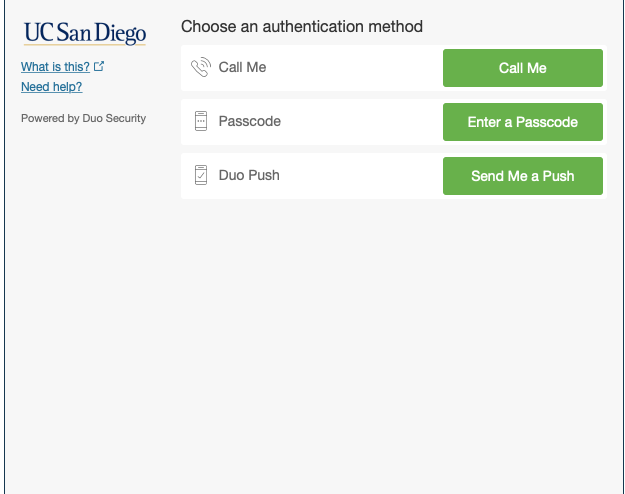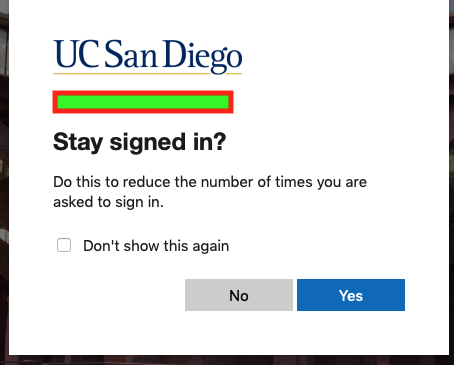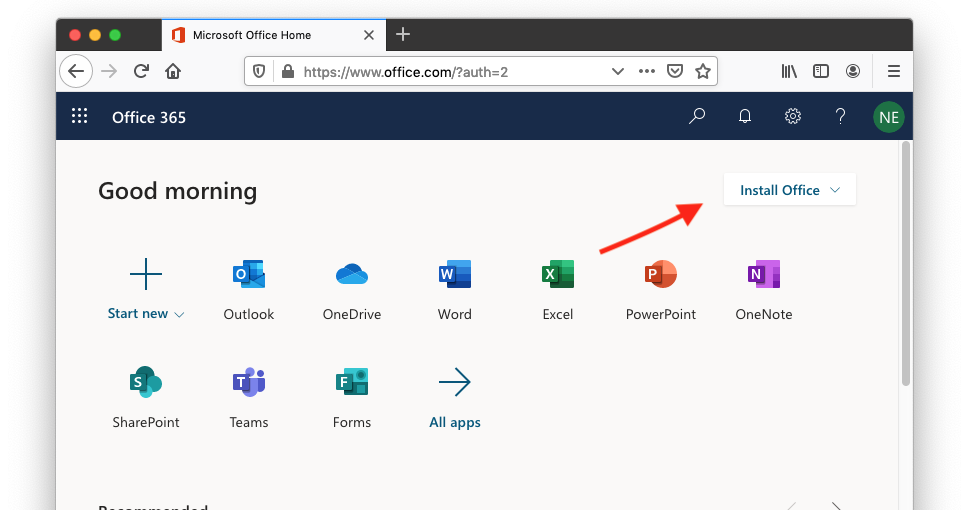- Visit: Office.com
2. Sign in using your Active Directory Username then click Next
3. Once you have put in your Active Directory you will be redirect to the UC San Diego site sign in there using your AD-login as well
4. After you select sign in above you will be re directed to the DUO authentication page
5. Once you in you will be asked if you would like to stay signed in
6. After you select yes or no you will see this next page
7. Now that you in office 365 you need to install office by selecting install office top right of this page
8. Now you just follow the steps from the install, You now have office on your device.