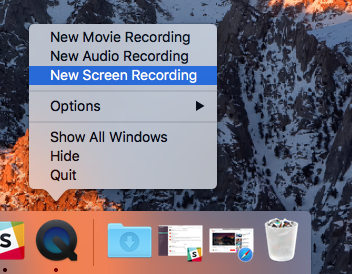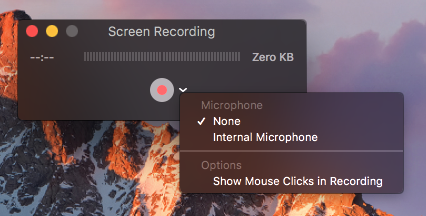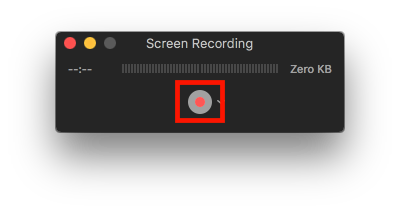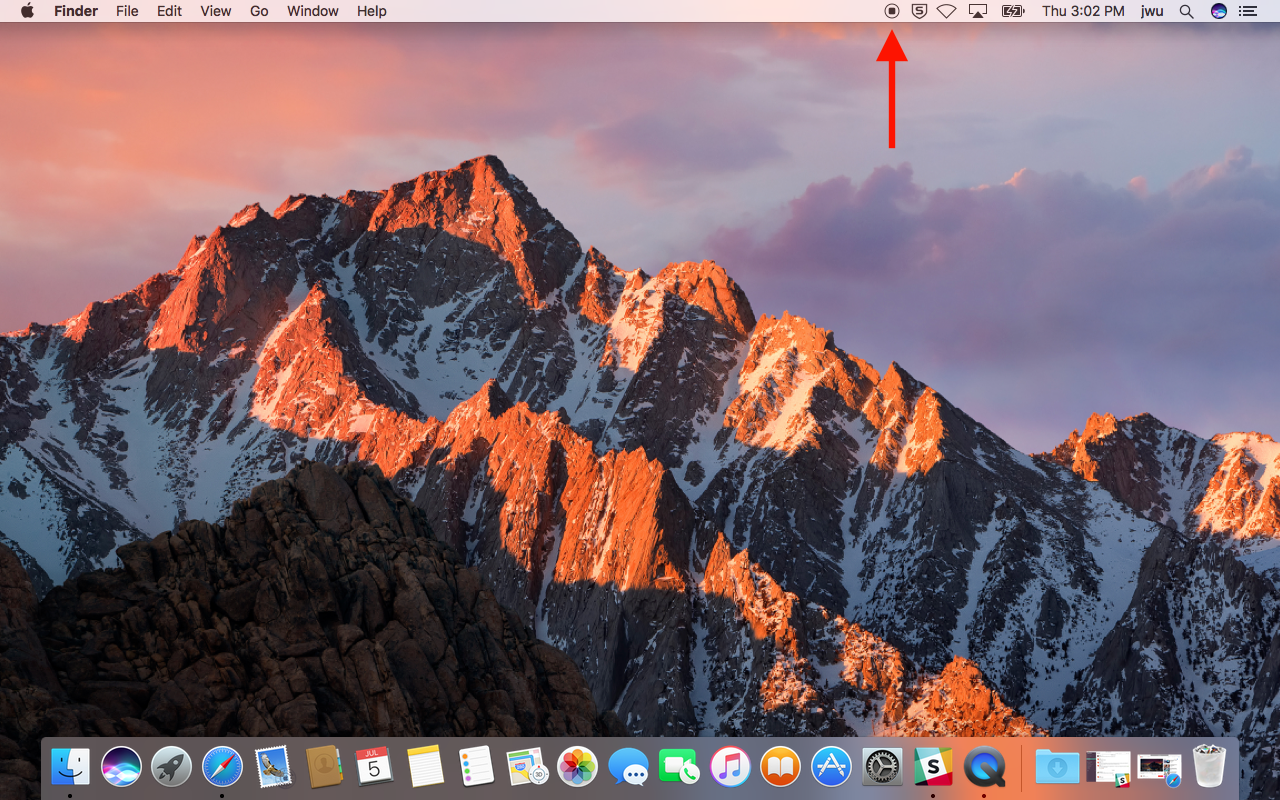How to Screen Record on MacOS with QuickTime Player
- Launch QuickTime Player (built into MacOS 10) through Applications > QuickTime Player
- Right click the icon and select "New Screen Recording"
- From the newly launched window, click the arrow next to the record button to adjust Microphone and Cursor options during the recording.
- Click the Record button to begin screen recording.
- Click the screen to record full screen or drag a window to record the items within the window to begin screen recording.
- Once finished screen recording, click on the stop button at the top of the screen to end your recording.
- To save your screen recording, press "⌘S" and select a destination for your screen recording.