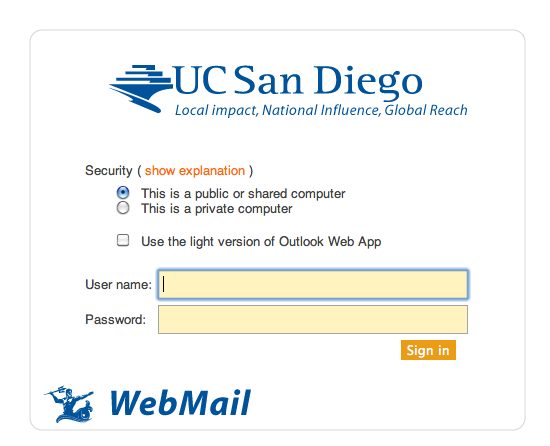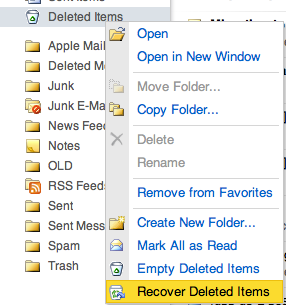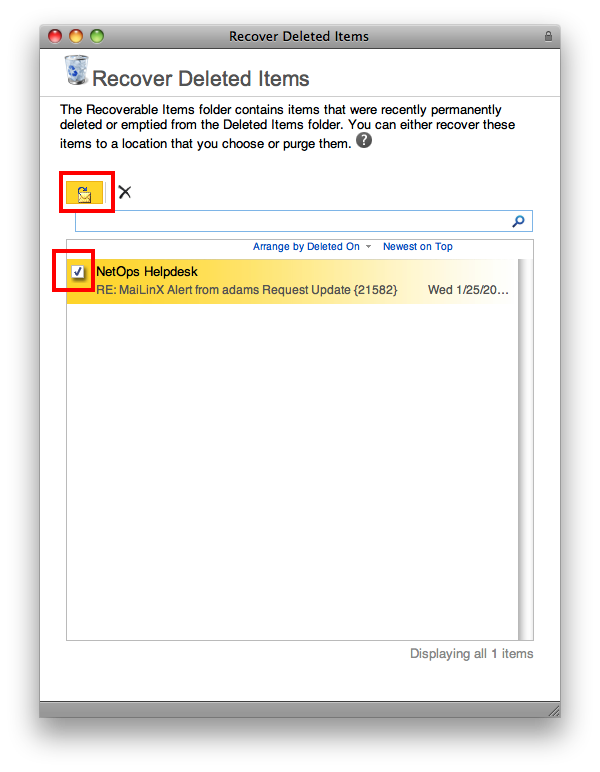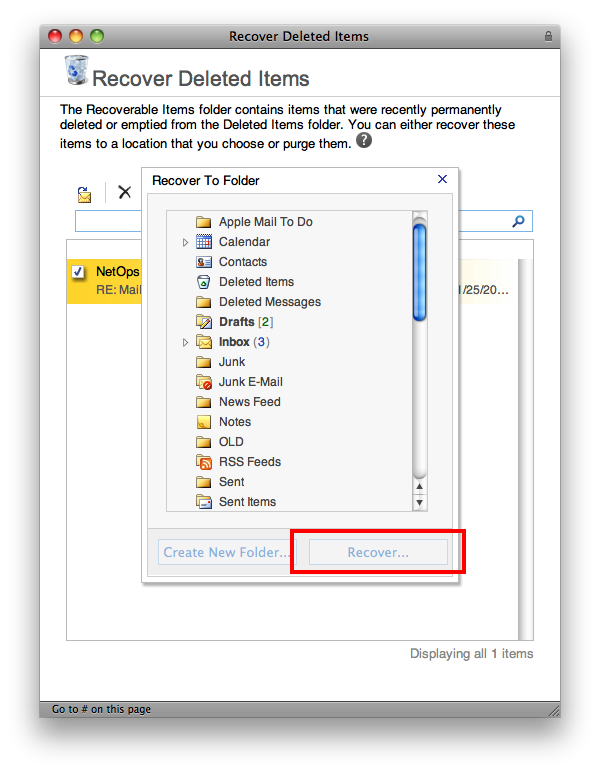Recovering Emails Through OWA mail.ucsd.edu
Cipriano Servin updated October 1, 2014 at 6:53 PM
Questions Addressed
- How do I recover deleted messages?
- How do I recover messages I deleted from my trash/deleted items folder?
Please Note:
There is no guarantee that you will be able to recover deleted items. Please be careful when deleting items.
There are three levels of data recovery:
- Deleted Items Folder: In Microsoft Exchange, items are not immediately deleted, but are stored in the Deleted Items Folder in the user’s mailbox. Items can be easily dragged or copied out of this folder. Items remain in this folder until the user initiates an emptying of this folder.
- Recover Deleted Items function: To recover items that have been emptied from the Delete Items Folder within the past 30 days, the user should log into Outlook Web Access (OWA), select Options and scroll down to Recover Deleted Items. Clicking on View Items will reveal all items that were deleted within the last 30 days. Procedure Below for Option 2.
- Manual Recovery: DNMs may request a restore from backup of items up to 30 days old. These restores typically take less than one business day, but may take up to 24 hours. The DNM will be given an estimate at the time of the request. Charges will be assessed for more time intensive recoveries.
In the event of a catastrophic hardware failure, data will be restored to alternate hardware and service will return within 12-24 hours. As full backups are completed every 24 hours, some data loss is expected in this scenario.
Recover Deleted Items function:
- Open your preferred web browser and go to the address https://mail.ucsd.edu
- Log in with your AD/email username and password
Note: Make sure the "Use the light version of the Outlook Web App" is not checked. If you cannot uncheck the option please try a different browser. - Right-click (Ctrl-Click) the Deleted Item folder in the left hand column.
- Select the Recover Deleted Items option.
- Search for and select all of the deleted items Search for and select all of the deleted items you wish to recover.
- Once you have selected all of the desired messages click on the button with the envelope symbol.
- Select the folder into which you would like the messages recovered.
- Click Recover
- Selected messages will be recovered in to the folder you have picked. This process may take some time depending on the amount of messages you are trying to recover.