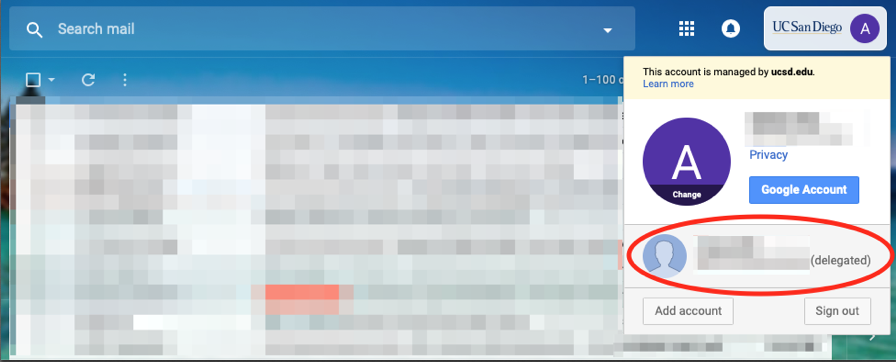How-To: Configure Delegates in Gmail
Provide access to a Gmail account to other Gmail users without providing password.
Step-by-step guide
Adding a delegate (see link below for additional instructions on how to remove):
- On your computer, open Gmail. You can't add delegates from the Gmail app.
- In the top right, click gear icon (Settings).
- Click Settings.
- Click the "Accounts and Import" or "Accounts" tab.
- In the "Grant access to your account" section, click Add another account.
- Enter the email address of the person you want to add.
- Click Next Step and then Send email to grant access.
- The person you added will get an email asking them to confirm. It may take up to 24 hours for you to see them as a delegate after they confirm.
- It's working when you login to your own UCSD Gmail account in a browser, click on UC San Diego icon in the upper right corner, and see the delegated account:
- Should be able to click on the delegated account and see it's inbox without logging in again.
Related articles