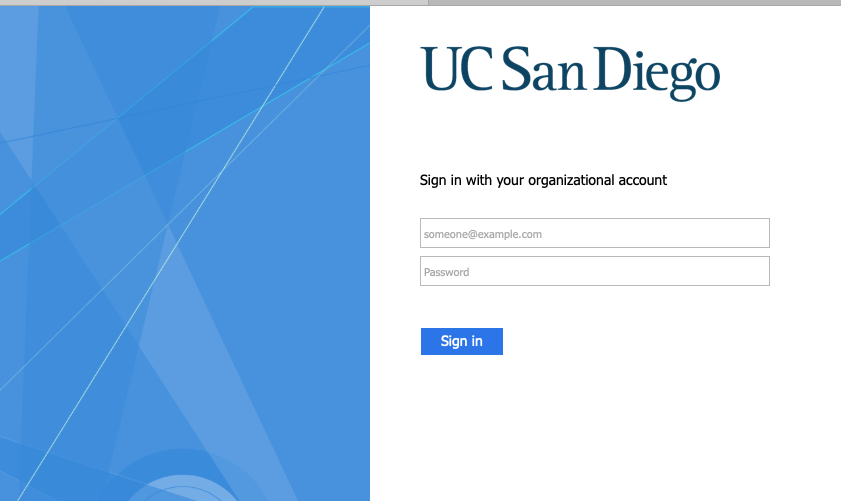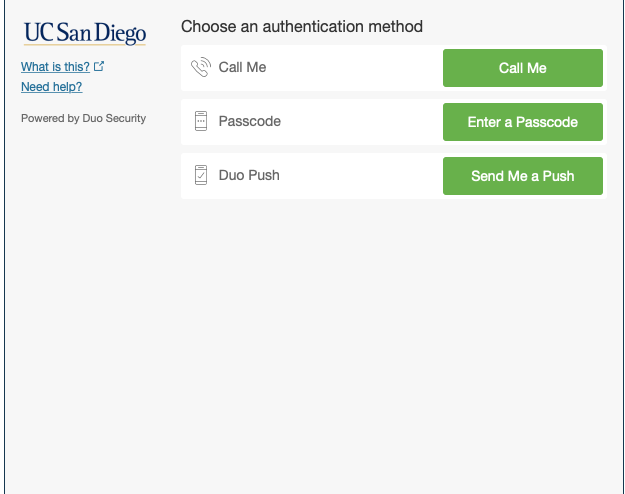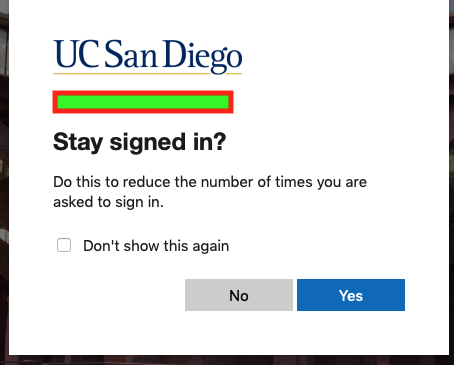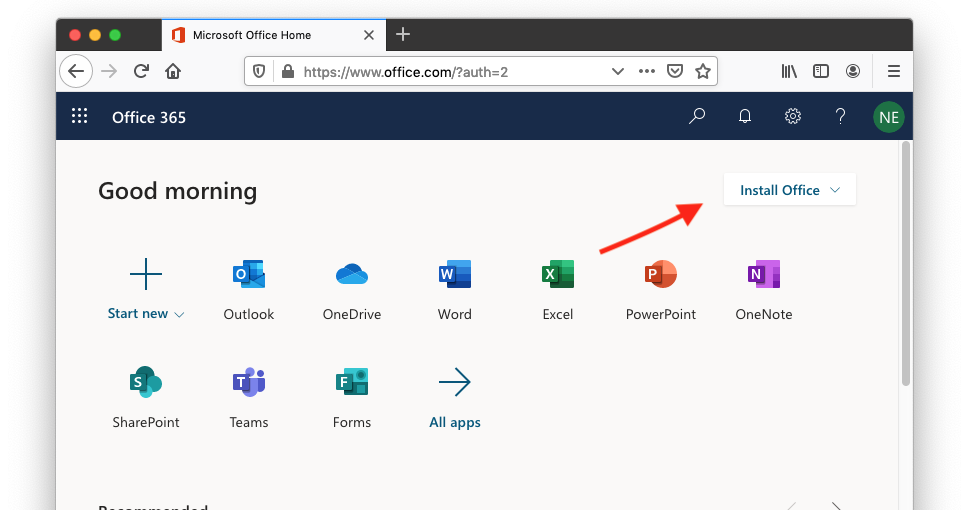- Go to office365.ucsd.edu.
- Sign in using your official UCSD email address and Active Directory (AD) password.
- After you select sign in above you will be re directed to the DUO authentication page. More on Duo authentication here: https://blink.ucsd.edu/technology/security/services/two-step-login/index.html.
- You will be asked if you would like to stay signed in. What you choose is up to you.
- Select Install Office in the top right corner:
- Now just follow the steps from the install, and then you will have Microsoft Office on your computer.
General
Content
Integrations