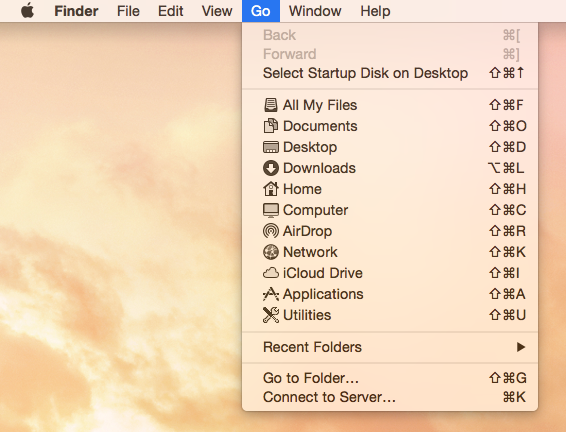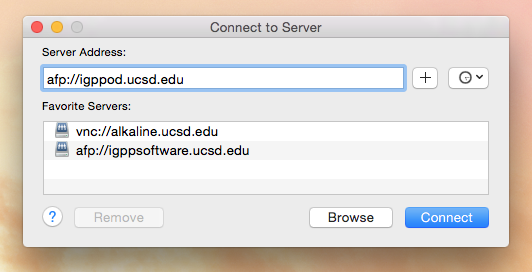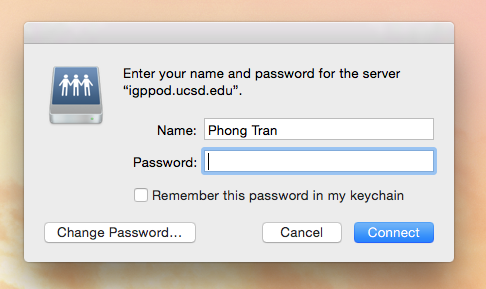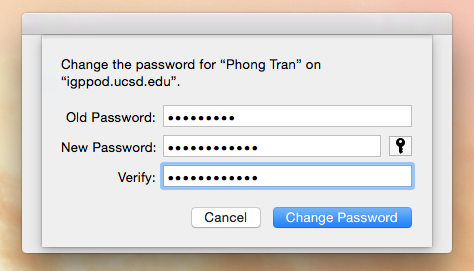Questions Addressed
- How do I change my Open Directory (OD) password on igppod?
Methods:
- How to Change Password on igppod.
- How to Change Password on igppod.
- How to Change Password on igppod.
Using AFP:
- In Finder, go to Go in the top menu and choose Connect to Server (at the very bottom), or just press Command + K.
- Type in for the Server Address, and click Connect.
- Click "Change Password" in the lower-left corner of the connect window.
- Input your old password, new password (twice) and choose "Change Password".
Using System Preferences:
- Go to Apple Menu > System Preferences > Users & Groups.
- Click on Change Password.
- Enter old password, then enter your new password followed by a 2nd entry to confirm the new password.
- Click Change Password.
- Reboot your computer to make sure you can still login.
Using web browser:
- If on-campus and connected to campus network, go to step 2. If off-campus, login to VPN, then go to step 2.
- Go to https://igppod.ucsd.edu.
- Click Change Password.
- Enter OD username and current password.
- Provide current password, then enter your new password followed by a 2nd entry to confirm the new password.
- Click Save.