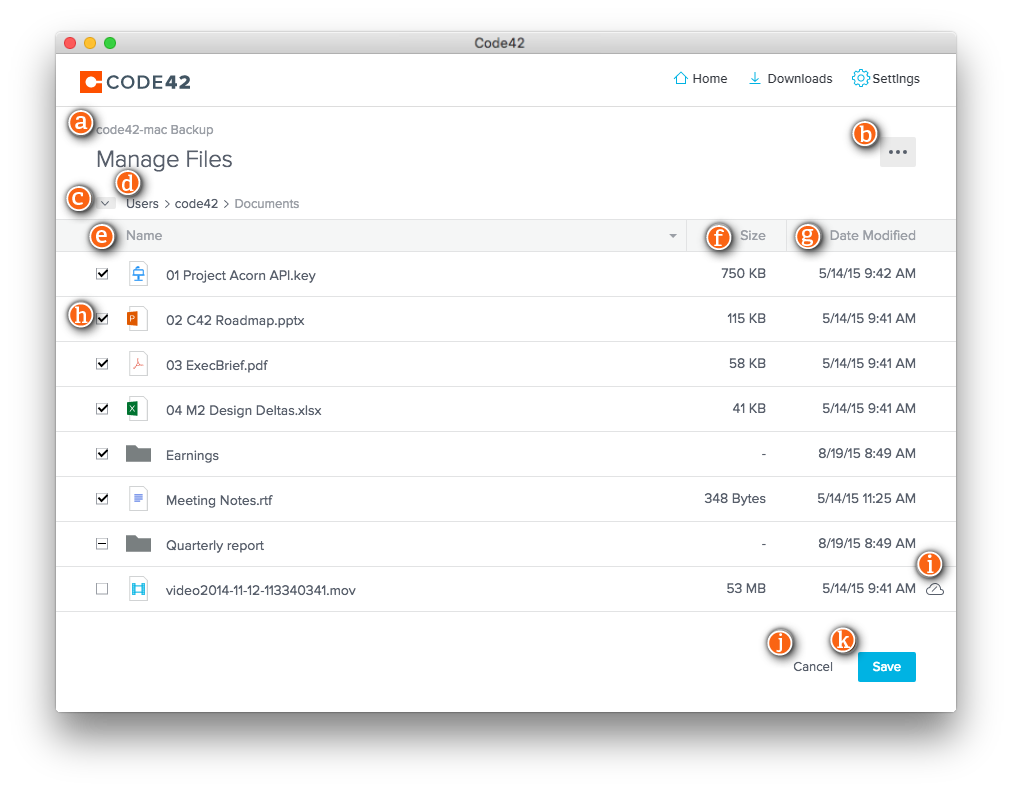Questions Addressed
- Which files does CrashPlan Pro back up?
- How to select and unselect files for backup.
What's backed up
By default, everything in the user home directory EXCEPT files within these folders (see below for further info):
- Music
- Movies
- Pictures
- NOBACKUP (Note: This is useful for any files/documents you do not want copied to the server.)
- Drop Box
- Downloads
- .Trash
- Office 2008 Identities
- _Archived Items
- _Deleted Items
- All Cache folders, and files ending with ".cache"
- Temporary files (directories and files labeled "tmp" or "Temp")
The above list is user editable as long as backup quota is observed. You can visit the following link for a step by step instruction on how to check your current quota usage.
Verify a file is set to be backed up
You can verify that a file is set to be backed up by doing the following:
- From your /Applications folder open the CrashPlan.app application.
- From the Home screen click Manage Files to view the file selection. Any files and directories with check boxes next to them (h) are being backed up.
- A checkmark indicate that the entire contents of a folder are backed up, a dash "-" indicate partial content of a folder are backed up.
Verify files are being backed up
You can verify that a file is being backed up by following these directions https://support.code42.com/CrashPlan/6/Code42_app_reference/Code42_app_reference#Restore_files.
If you need further assistance, please contact IGPP Net Ops.