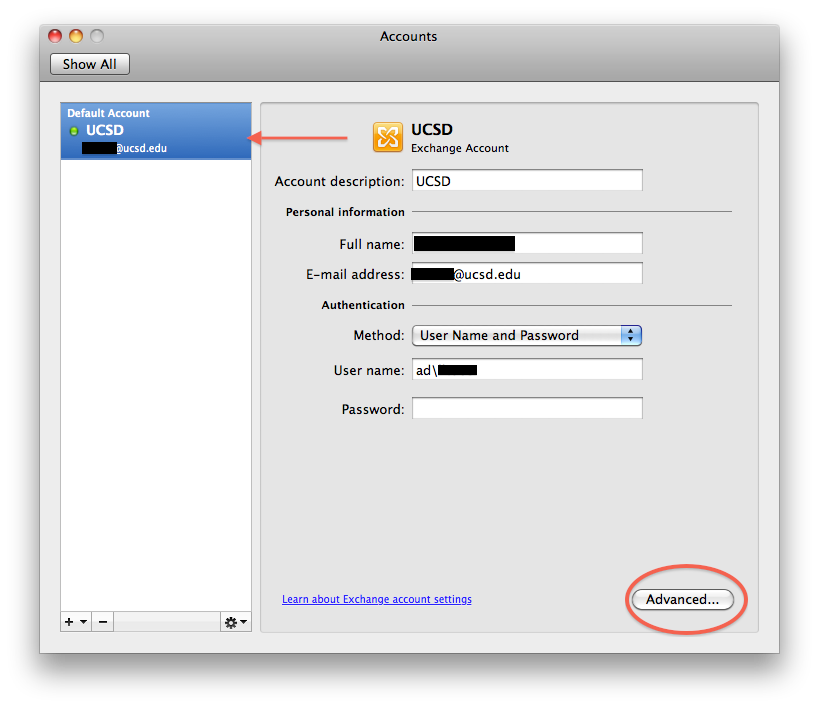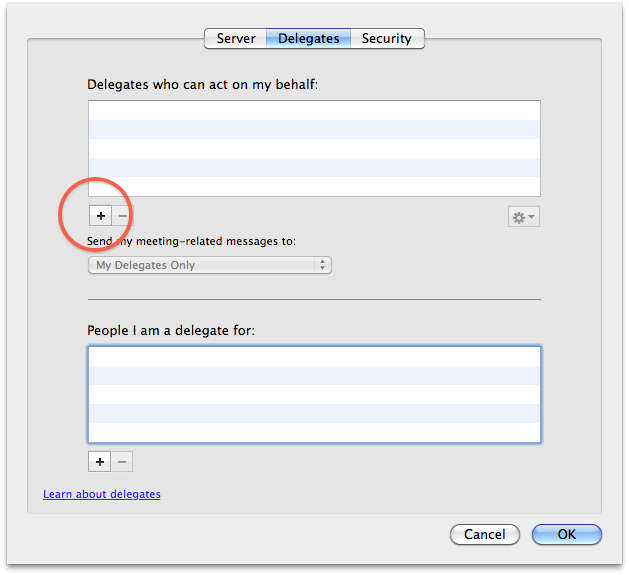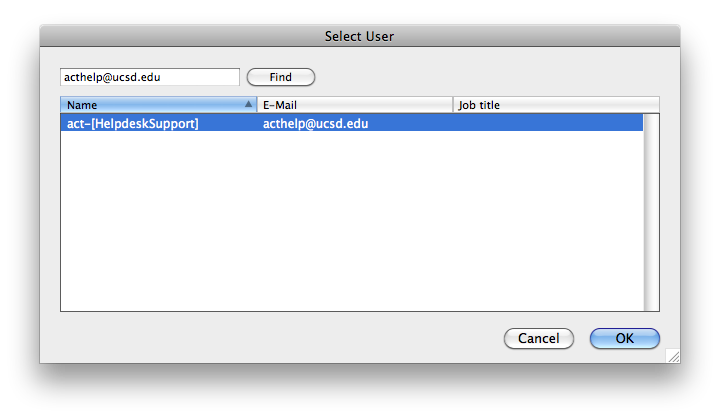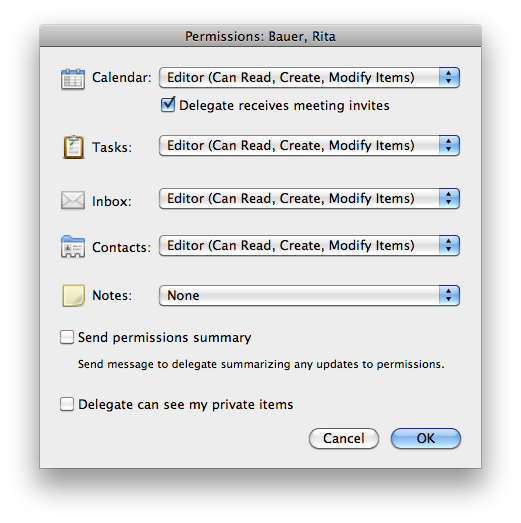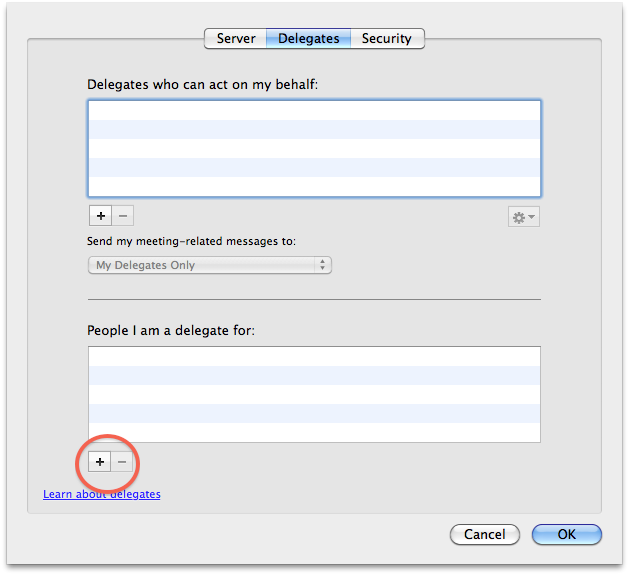Outlook 2011: Creating Delegates to Your Account
Conrad McGarry updated July 15, 2014 at 1:10 PM
Delegator: Allowing Delegates to Access Your Account
- Go to Outlook > Preferences > Accounts Outlook > Preferences > Accounts .
- Select your account and click Advanced Advanced .
- Go to the Delegates Delegates tab. Under "Delegates who can act on my behalf", click the
 sign to add a delegate.
sign to add a delegate. - Type the email account you wish to delegate to and click Find Find . Select the account and click OK.
- Configure permissions (example shown below).
- Click OK and exit out of Outlook settings.
Delegate: Accessing a Delegator's Account
- Go to Outlook > Preferences > Accounts Outlook > Preferences > Accounts .
- Select your account and click Advanced Advanced .
- Go the Delegates Delegates tab. Under "People I am a delegate for:" click the
 sign to become a delegate.
sign to become a delegate. - Type the email account you wish to become a delegate of and click Find. Select the account and click OK.
- Click OK and exit out of Outlook settings.