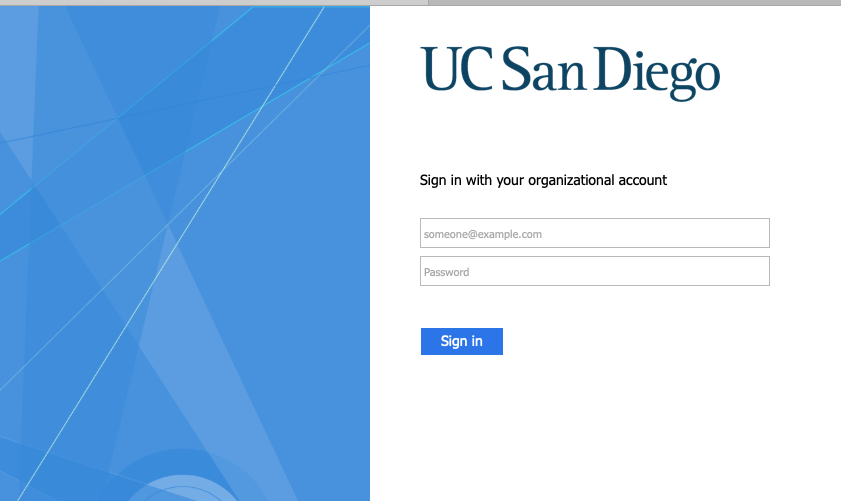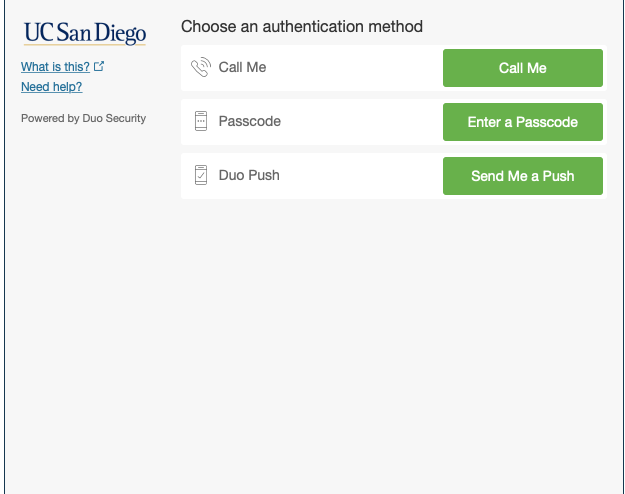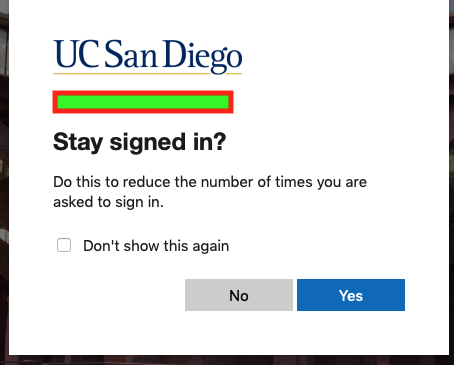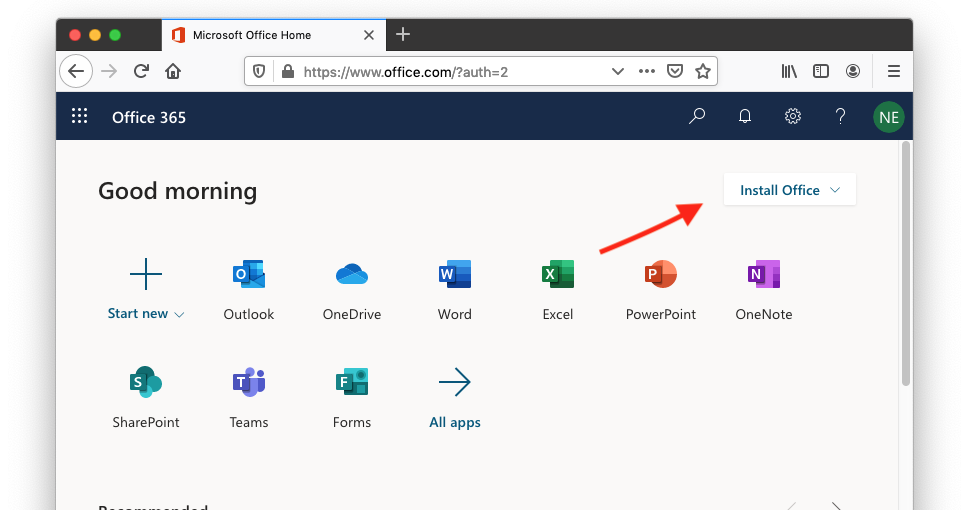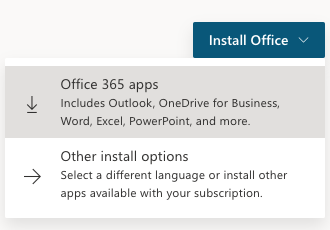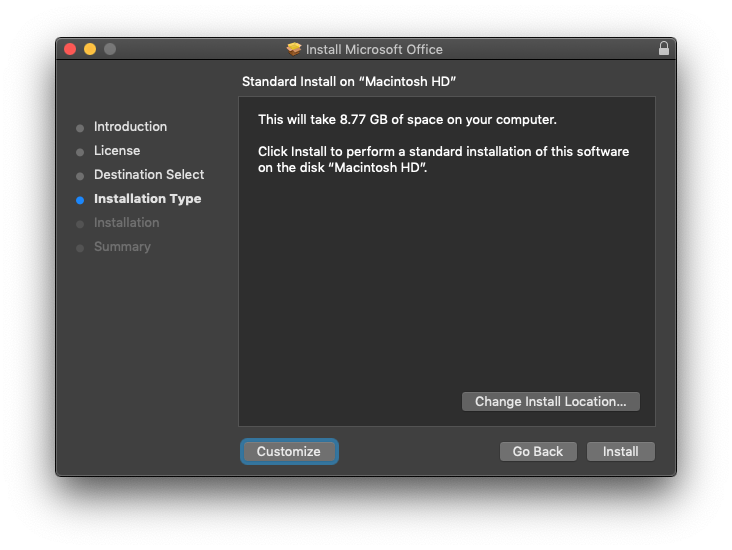- Go to http://office365.ucsd.edu
- Sign in using your official UCSD email address and Active Directory (AD) password.
- You will be asked for Duo authentication. More on Duo authentication here: https://blink.ucsd.edu/technology/security/services/two-step-login/index.html.
- You will be asked if you would like to stay signed in.
- Select Install Office in the top right corner:
- Select Office 365 apps to start download.
- Save then launch the downloaded installer.
- Follow the directions from the installer to complete the installation.
- Launch Word and sign-in using your full UCSD email address and Active Directory (AD) password to activate the Office suite and sign-in to One Drive.
- Quit Word.
- Re-launch Word.
- Sign-out of One Drive. This should only affect One Drive.