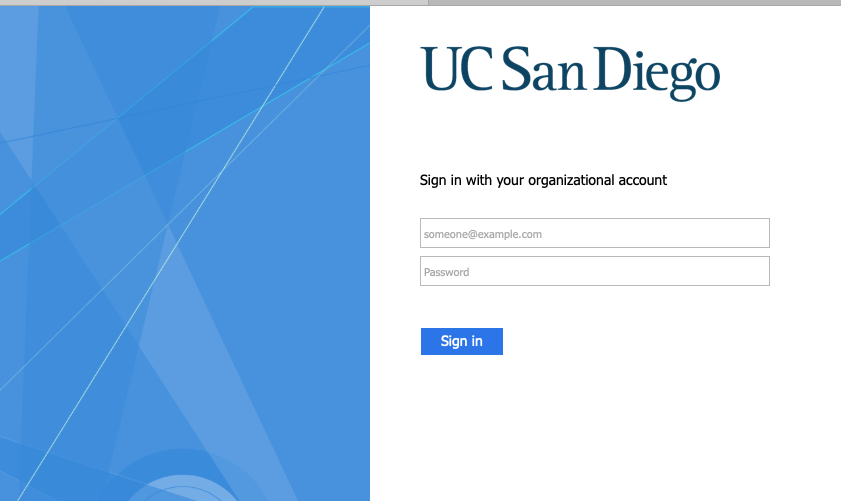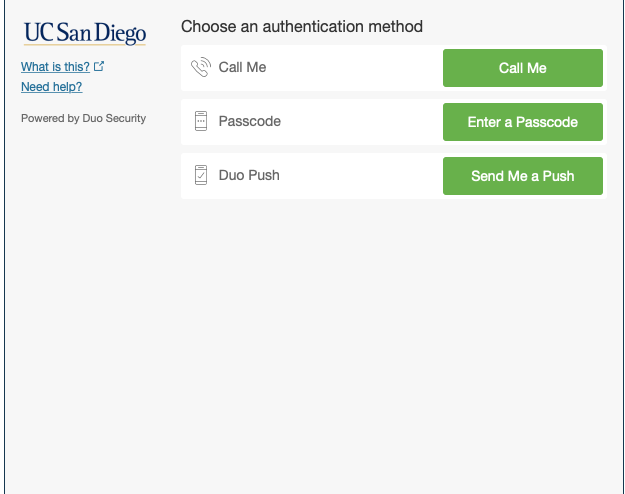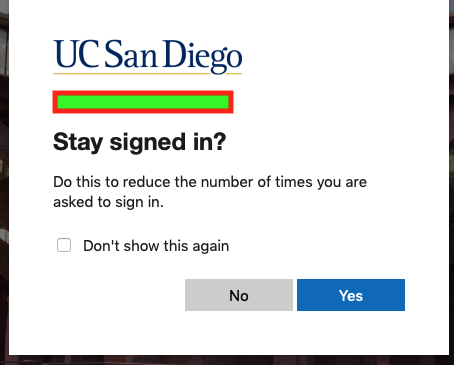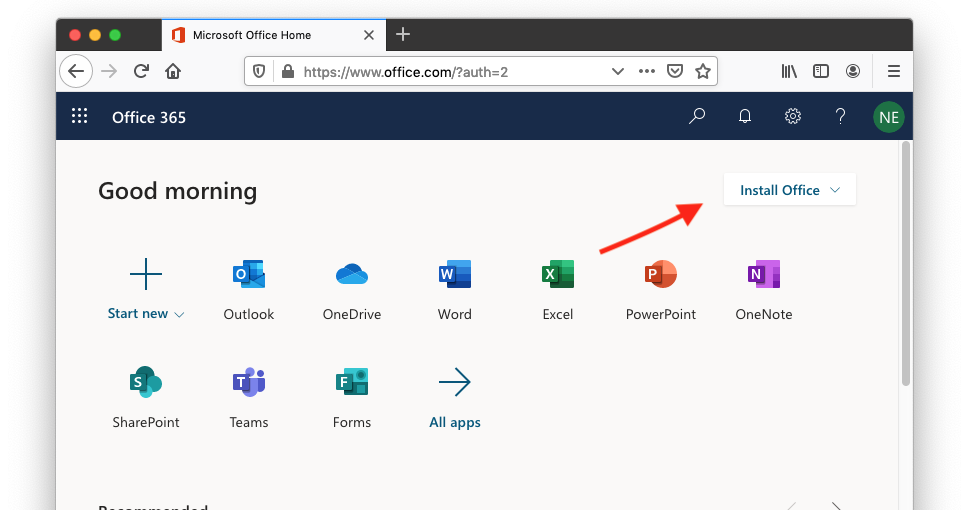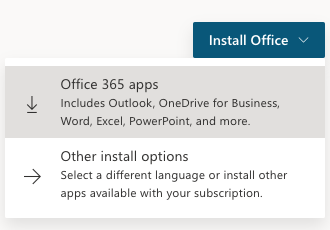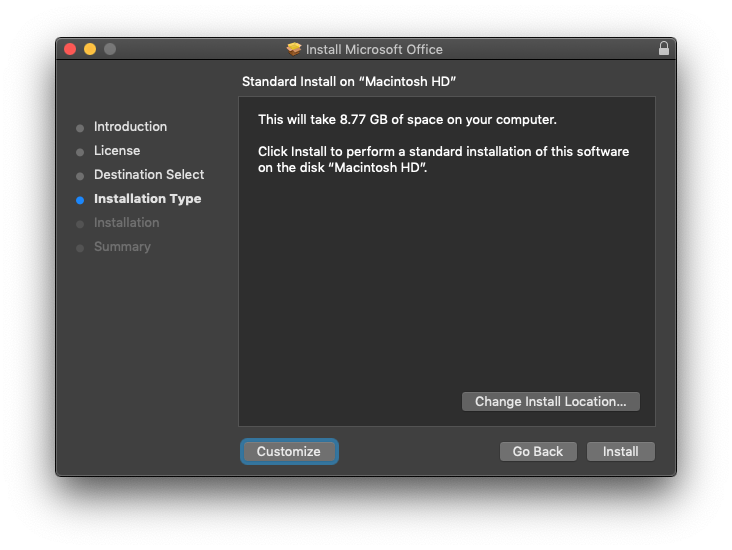- Go to office365.ucsd.edu.
- Sign in using your official UCSD email address and Active Directory (AD) password.
- You will be asked for Duo authentication. More on Duo authentication here: https://blink.ucsd.edu/technology/security/services/two-step-login/index.html.
- You will be asked if you would like to stay signed in. What you choose is up to you.
- Select Install Office in the top right corner:
- Now just follow these steps on below
- Sign in after the download is finish using Active Directory login
- Select continue
- Select English as preferred method of language
-
Select Agree on this page
9. Select install