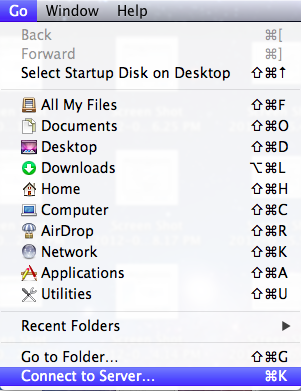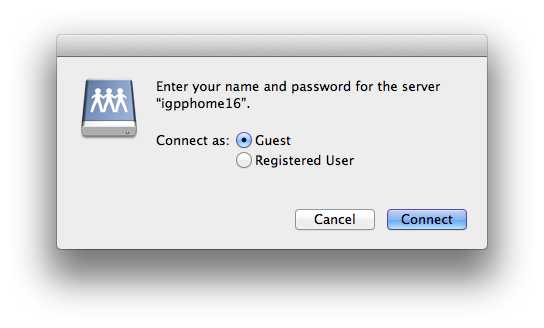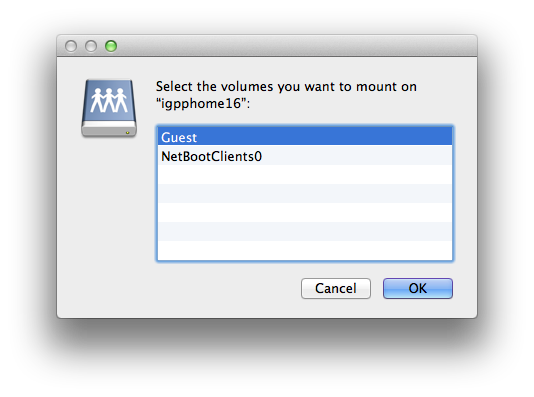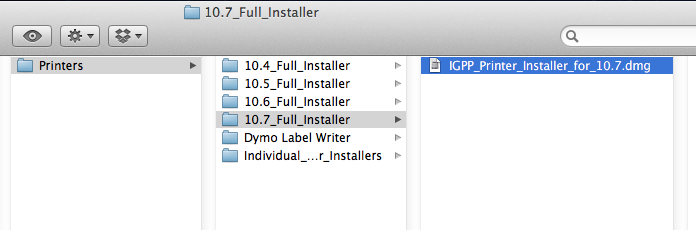Conrad McGarry updated July 14, 2014 at 1:58 PM
Purpose: Install all the drivers for the supported printers at IGPP for Guest Accounts.
If you do have an IGPP account, please refer to the printer driver installation for
- Connect to igppsoftware.ucsd.edu.
- In Finder, choose Go > Connect to Server (or Command-K).
- Enter in afp://igppsoftware.ucsd.edu for the Server Address. Connect as Guest.
- Choose the Guest volume.
- Navigate to the Printers folder. Double click on the Full Installer that corresponds to your host machine's OS.
- Double click on the .dmg file within the folder. enter in your AD username and password for installation.
- The drivers are installed on your machine. To view all the drivers, go to System Preferences > Printer & Scan. A list of all the printers will be on the left hand column.