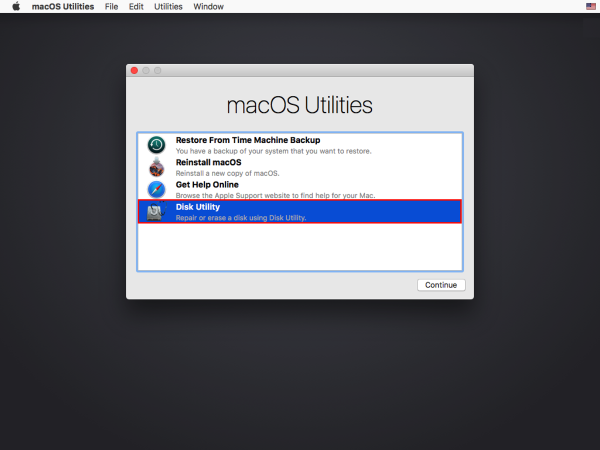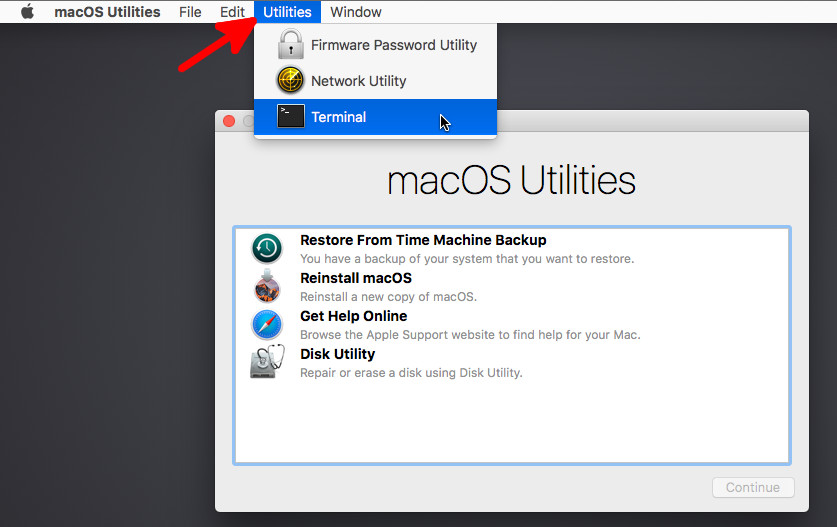via Graphical User Interface
- Insert bootable external drive
- Restart computer and hold down 'Option' key to open up Recovery Mode
- Select the inserted bootable external drive
- Select 'Disk Utility' from the macOS Utilities page
- Select the desired internal drive and select Erase
- Select 'Security Options' and drag the slider to the third option or 'Most Secure' to ensure that the drive is completely secured.
- Click Confirm and begin the wiping process. (Note: This process may take hours to complete.)
via Command Line.
- Insert bootable external drive
- Restart computer and hold down 'Option' key to open up Recovery Mode
- Select the inserted bootable external drive
- Select Terminal from the 'Utilities' tab within macOS Utilities
To see a list of disks, issue the following command within Terminal:
diskutil list
Use this list to determine the desired drive to wipe.
Issue the following commands within terminal:
sudo diskutil zeroDisk /dev/disk4 sudo diskutil randomDisk /dev/disk3
Use zeroDisk if zeroing out the disk for reuse. Use randomDisk if sending it out for surplusing
Make sure to issue the correct disk when wiping! Any errors will result in lost data!