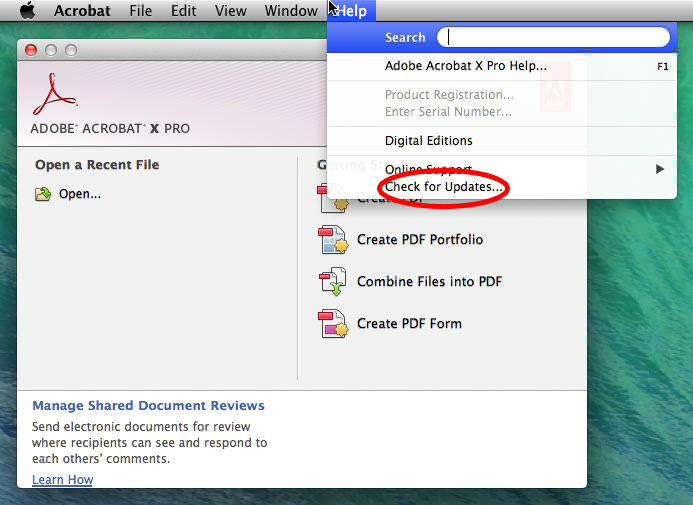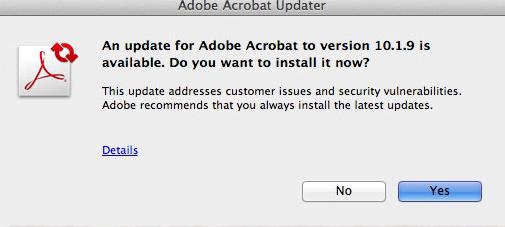/
How to Update Adobe Acrobat
How to Update Adobe Acrobat
Conrad McGarry updated July 17, 2014 at 6:23 PM
Questions Addressed
- How do I update Adobe Acrobat? How do I update Adobe Acrobat?
This wiki provides information on how to install latest updates for Adobe Acrobat. Adobe recommends that you update to the latest version to take advantage of security and stability improvements.
Note: The IGPP HelpDesk regularly pushes out updates for Adobe Acrobat to managed machines However, this update only works if there are no instances of an Acrobat product or plugin running.
Updating Acrobat
- Navigate to your Applications Applications folder.
- Launch Adobe Acrobat Pro.
- Navigate to Help > Check for Updates.
- Follow the steps in the updater window to download and install the latest updates. When prompted, enter your password.
, multiple selections available,
Related content
How-to: Set the Default PDF Reader
How-to: Set the Default PDF Reader
More like this
Issues Printing PDF Document
Issues Printing PDF Document
More like this
HP M477fdn (pollock, haring, warhol, timberlake, & boystomen ) PDF Error and Workaround
HP M477fdn (pollock, haring, warhol, timberlake, & boystomen ) PDF Error and Workaround
More like this
How to check if your UCSD account is licensed for Adobe Creative Cloud
How to check if your UCSD account is licensed for Adobe Creative Cloud
More like this
Installing iLife
Installing iLife
More like this
How-To: Scan Documents Using HP Color LaserJet Pro MFP M4xxx Printers
How-To: Scan Documents Using HP Color LaserJet Pro MFP M4xxx Printers
More like this