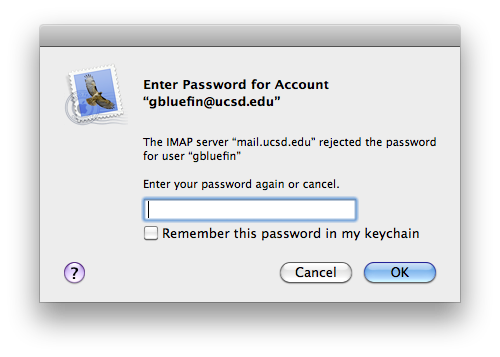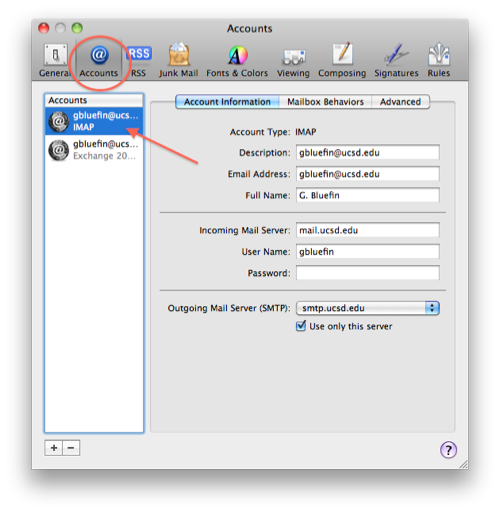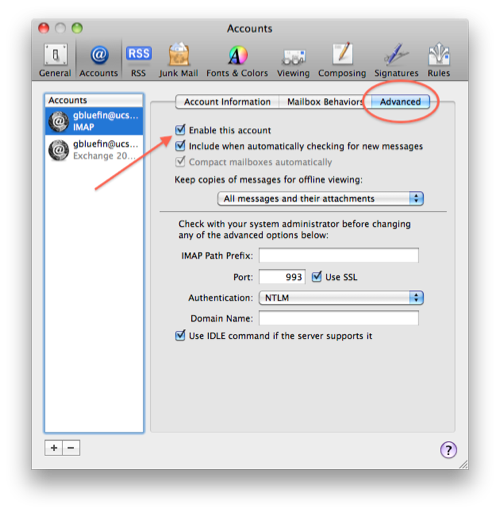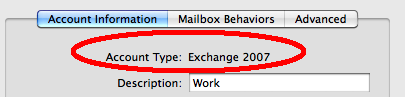Mac Mail Doesnt Accept Password
Conrad McGarry updated July 14, 2014 at 7:39 PM
Problem : Mac Mail requests your password, but it keeps getting rejected.
Description:
As of 07/07/2011, ACT has been upgrading email accounts from Exchange Server 2007 to Exchange Server 2010. If you're unable to access your mail through Mail.app because of password problems, please follow one of the steps below to resolve the issue.
You can check if your account has been migrated or not by using the web client https://mail.ucsd.edu. See how do I know if I was upgraded?
This wiki explains how to determine if your Mail.app client is running IMAP or EWS (Exchange) protocol. If you already know what you're using, use the links below.
Determining Which UCSD Account Is Active (Step 1 of 2):
- Open Mail.app
- Go to Preferences > Accounts.
- Click the top-most UCSD email account in the left-hand column.
- Select the Advanced tab. If "Enable this account" is checked then this account is functioning and the settings may need to be adjusted by following one of the below wikis.
- Repeat steps 3 & 4 for all subsequent UCSD accounts if the one select is not active..
Determining The Account Type (Step 2 of 2):
- From the left-hand column Select the UCSD account that you found to be active.
- Select the Account Information tab.
- Look at the Account Type line to find the account type (POP, IMAP, or Exchange).
If the enabled account is IMAP, please visit our wiki on fixing your IMAP account in Mail.app.
If the enabled account is Exchange 2007, please visit our page on fixing your Exchange account in Mail.app.