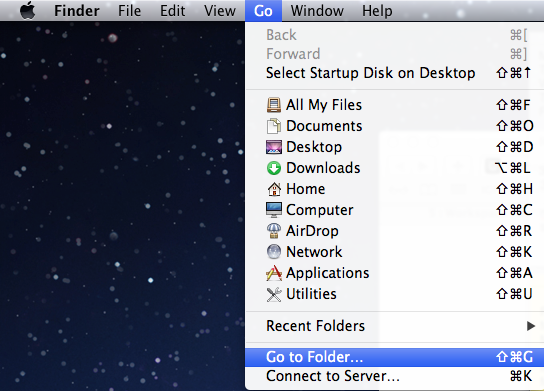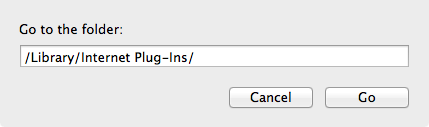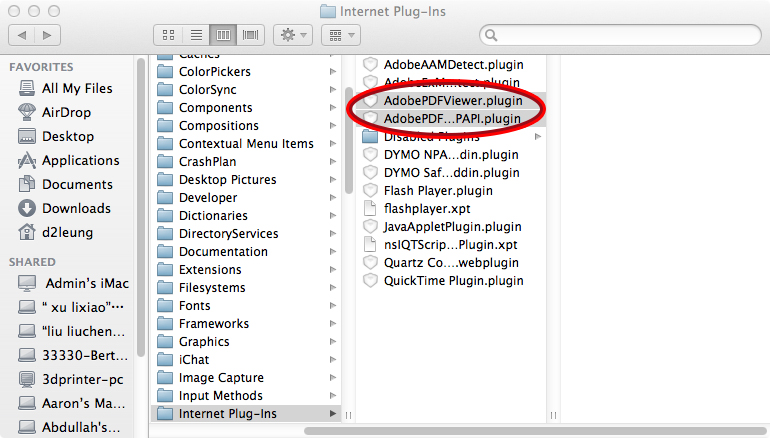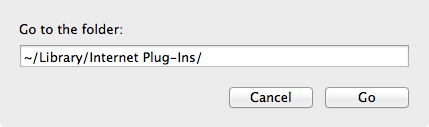How to Disable Acrobat as the Safari PDF Viewer
How to Disable Acrobat as the Safari PDF Viewer
Conrad McGarry updated July 17, 2014 at 5:39 PM
Questions Addressed
- How can I disable Adobe Acrobat or Adobe Reader as the default PDF viewer in Safari? How can I disable Adobe Acrobat or Adobe Reader as the default PDF viewer in Safari?
Deleting the Adobe Acrobat or Adobe Reader internet plug-ins will disable them in Safari. The Preview application will be used to view PDF files in Safari instead.
Deleting the Plug-ins
- On Finder, click on the Go Go menu option. Then click Go to Folder...
- In the text field, type /Library/Internet Plug-Ins/ and click Go.
- Locate the AdobePDFViewer.plugin file.
Note:On OS X 10.7 Lion, there is an additional plug-in file: AdobePDFViewerNPAPI.plugin - Delete AdobePDFViewer.plugin (also delete AdobePDFViewerNPAPI.plugin if you are using OS X 10.7).
- Enter your password when prompted.
- Note: If you possibly want to revert back to using the Adobe PDF plug-ins in the future, you can simply create a new folder called "Disabled Plug-Ins" and move the Adobe PDF plug-in files there instead of deleting them.Restart Safari. When opening PDF documents, the internal Preview.app will be used.
- Repeat the same process for the ~/Library/Internet Plug-Ins/ folder.
Restart Safari. When opening PDF documents, the internal Preview.app will be used.
If you need further assistance, please contact IGPP Net Ops.
, multiple selections available,