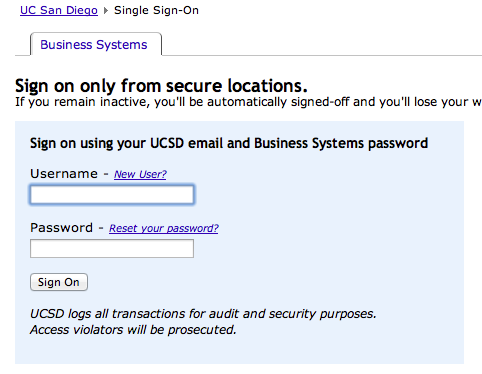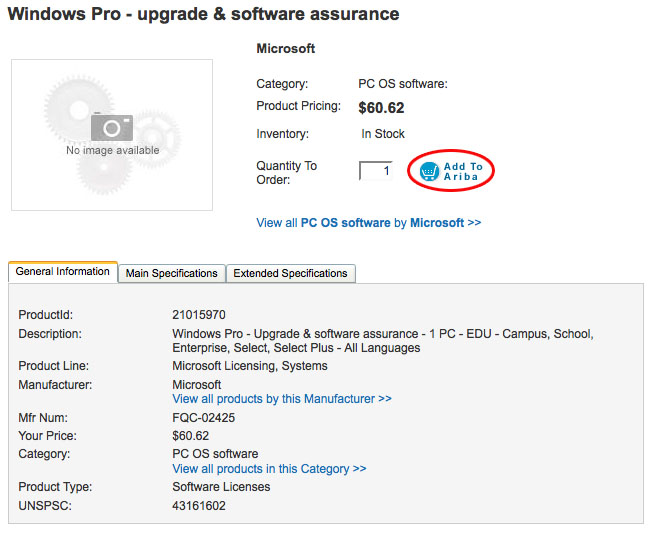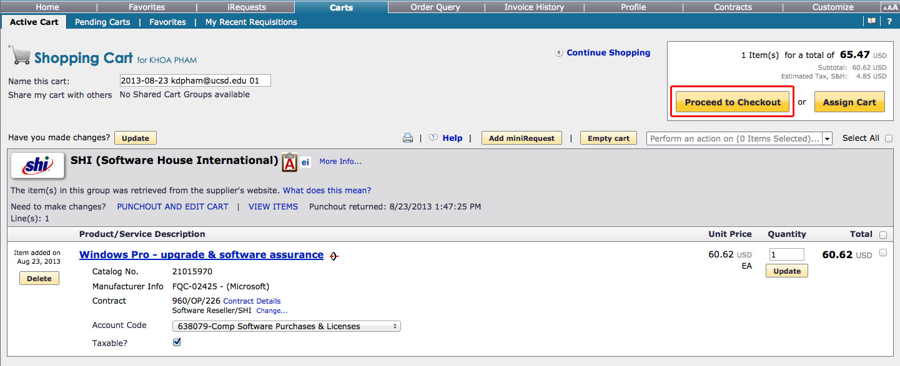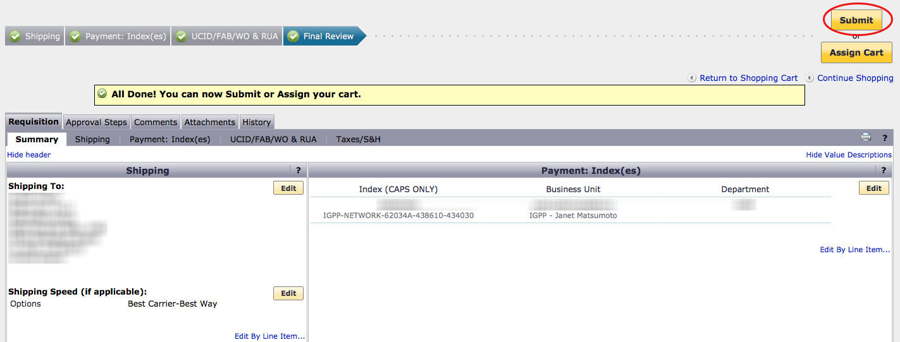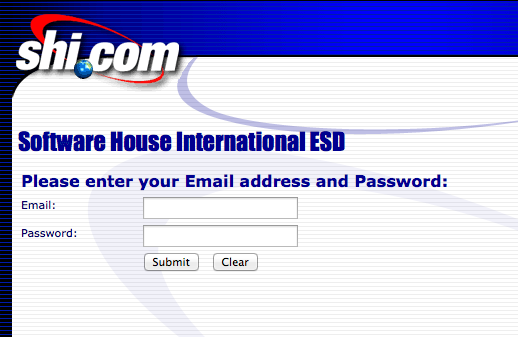/
Purchasing Windows 7 From UCSD Market Place
Purchasing Windows 7 From UCSD Market Place
Conrad McGarry updated July 17, 2014 at 6:34 PM
This purchase is for a single license good for use on one computer along with a digital copy of Windows 7.
Questions Addressed
- How to purchase and download Windows 7 How to purchase and download Windows 7
What you will need:
- A Business Systems account.
- Index Number
You can self-register for an account at Single Sign-On: How to Self-Register.
Procedure
- Go to Market Place.
- Log in with your Business Systems credential.
- In the search bar at the top of the screen enter in the Part#: FQC-02425
- Look for "Microsoft Windows Professional - Upgrade & software assurance - 1 PC - EDU - Campus, School, Enterprise, Select, Select Plus - All Languages" and click on Select from Punchout .
- Click on Add to Ariba.
- In the next window click on Proceed to Checkout.
- Under the Payment: Index(es) click on Required Field enter you Index Number and click Save.
- Select the Summary tab to review your information and edit any necessary fields. Then click Submit.
- You will be sent a notification email of your order from <mphelp@ucsd.edu> and within a day or two you will receive two emails.
- The first email will contain the license key for Windows 7 and a link that would lead you to a log in screen to download the digital copy of the operating system as seen below. You will need to use your UCSD email.
- The second email will contain the password to the log in screen above.
- The first email will contain the license key for Windows 7 and a link that would lead you to a log in screen to download the digital copy of the operating system as seen below. You will need to use your UCSD email.
If you need further assistance, please contact IGPP Net Ops.
, multiple selections available,
Related content
Installing IGPP Licensed MATLAB
Installing IGPP Licensed MATLAB
More like this
How to check if your UCSD account is licensed for Adobe Creative Cloud
How to check if your UCSD account is licensed for Adobe Creative Cloud
More like this
Activating your Google account for Google Services
Activating your Google account for Google Services
More like this