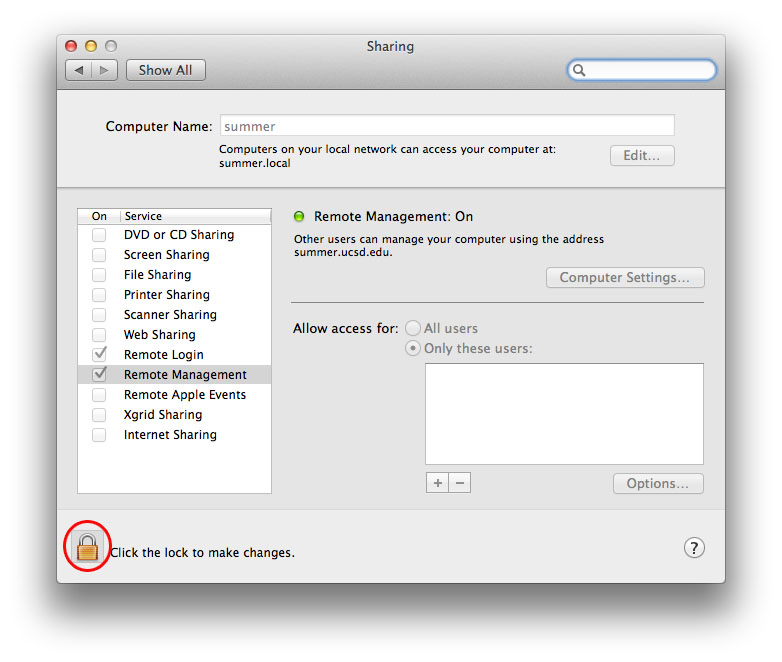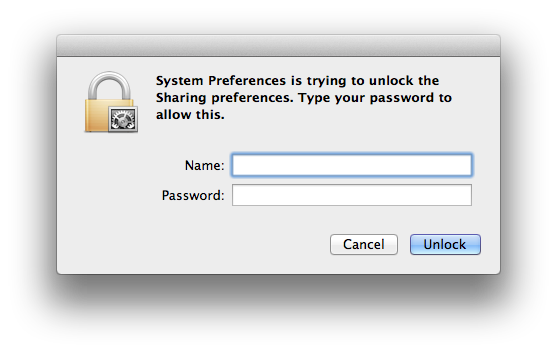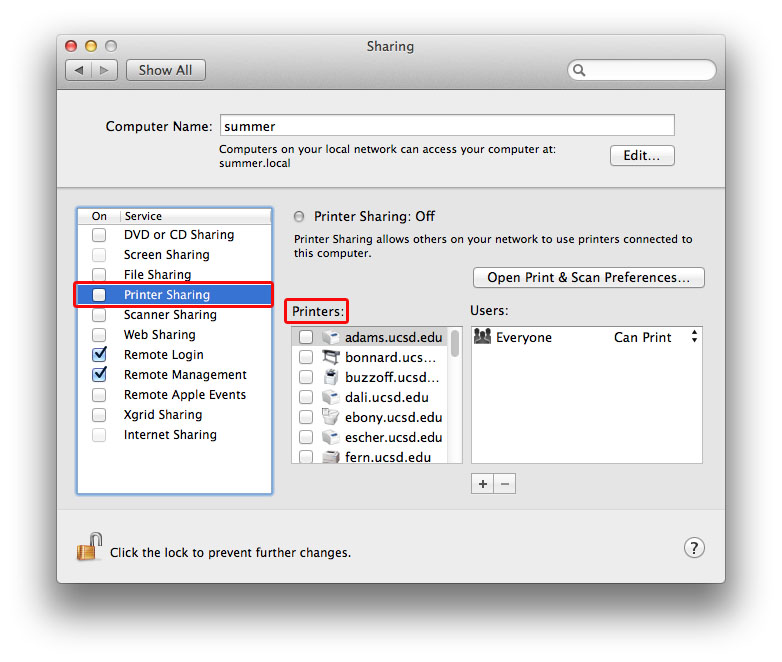Disable Printer Sharing
Conrad McGarry updated July 17, 2014 at 6:17 PM
Questions Addressed
- How can I disable printer sharing on my Mac? How can I disable printer sharing on my Mac?
- Why should you disable printer sharing? Why should you disable printer sharing?
- What Printers should not be shared? What Printers should not be shared?
Sharing of network printer is unnecessary because network printers already have their own sharing protocols. Re-sharing a network printer causes problem and creates a reliability issue for other users and can often slow down your system.
For a list of IGPP network printers that should not be shared please check the following list.
https://igppdb.ucsd.edu/printers?feature=Supported
Steps for Disabling Printer Sharing.
Go to System Preferences > Sharing and follow the steps below.
- Click on the pad lock pad lock at the lower left hand corner to unlock the preferences. A window should pop up asking for your credentials.
- Use the credentials you use to log into your computer to unlock Sharing Preferences.
- Uncheck Printer Sharing to completely disable Printer Sharing. This is the preferred method unless you have USB printers that must be re-shared. In the case where a non-networked printer must be re-share, select ONLY that particular USB printer to re-share under "Printers:". Take care to uncheck any IGPP network printer that has a check next to it.
- Click the Lock again to save your changes and close the window.
, multiple selections available,