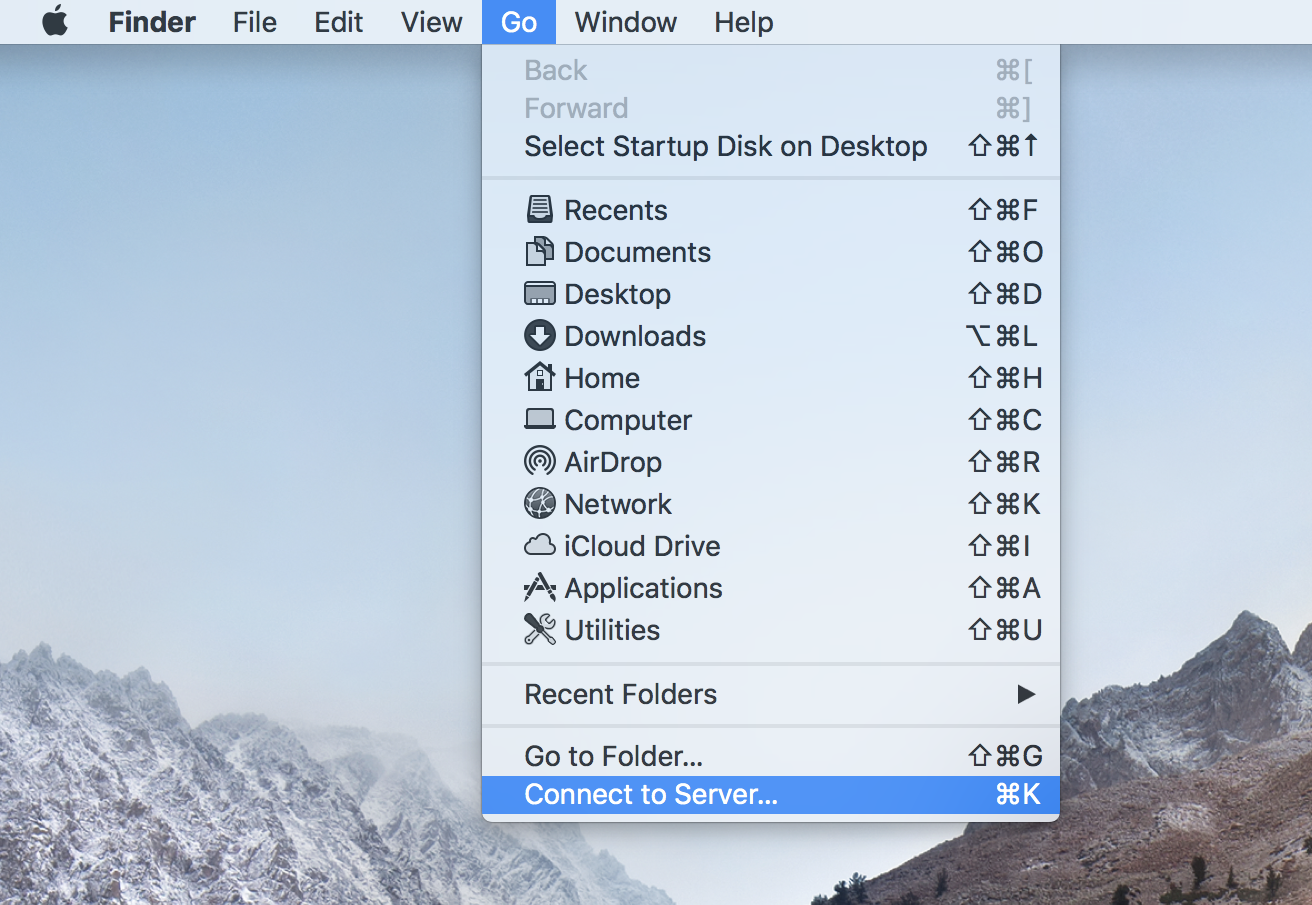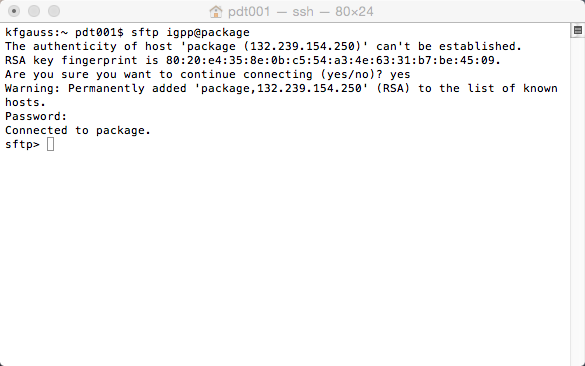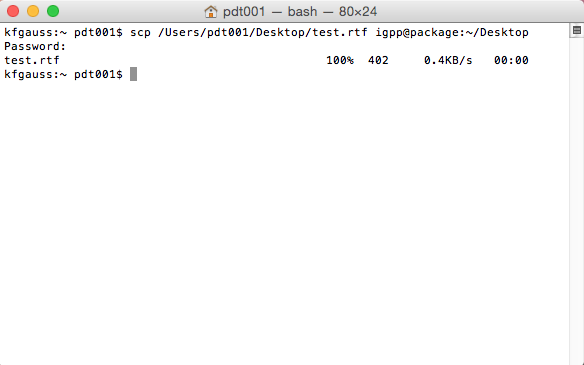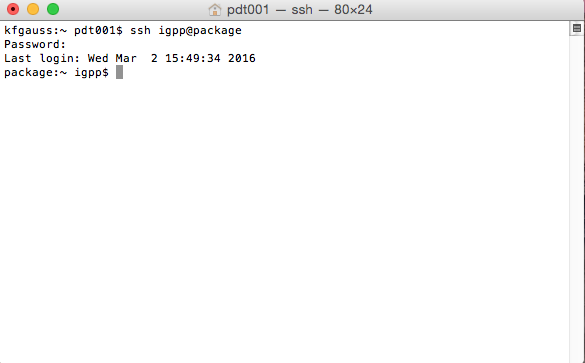File Sharing and Accessing Your Network Home
Accessing Your Network Home
Questions Addressed
- How do I access my network home? How do I access my network home?
- What options do I have for sharing files over the network? What options do I have for sharing files over the network?
Please Note: When using SMB to access your home directory, use the following hostname: igppnethome.ucsd.edu
When using SSH, SFTP, or SCP use the following hostname: igppgateway.ucsd.edu
Or one of the computers listed here: IGPP Lab Machines Database
When connecting from outside the UCSD network, VPN is required. Click here to learn How to VPN into the UCSD network
If you need further assistance, please contact IGPP Net Ops.
Connect using SMB
- In Finder, go to Go in the top menu and choose Connect to Server.., or just press ⌘ + K.
- Type in the name of the server/computer that you want to connect to, and click 'Connect'. In this case:
smb://igppnethome.ucsd.edu/igppnethome - Type in your Active Directory (AD) user name and password.
- Select your home directory.
- Press OK and you can now browse the remote system.
PLEASE NOTE:
When connecting from outside the UCSD network, VPN is required by using either the web interface or the VPN AnyConnect application.
If you need further assistance, please contact IGPP Net Ops.
Connect using SSHFS
For information on accessing a network share over SSHFS, please see Mounting Network Shares with SSHFS on macOS
When connecting from outside the UCSD network, VPN is required by using either the web interface or the VPN AnyConnect application.
Connect via SFTP -- Secure File Transfer
Secure File Transfer or SFTP is means of file transfer, file access, and file management between a local computer and a remote host.
- Open Terminal.
Enter command
sftp 'username'@'hostname'
Please remember to change the server address if you are accessing a server other than igppgateway
- If prompted about RSA key type yes and press return.
- Enter password when prompted.
- Perform desired functions.
Example:
sftp johndoe@igppgateway.ucsd.edu
>help
>get remotefile.txt
>put localfile.txt
type help at the > prompt for a list of all the commands
put to send files from local machine to server
get to grab files from server to local machine
for details see man sftp
Alternatively you can use a GUI program like Fugu for Mac or WinSCP for Windows to do this.
PLEASE NOTE:
1. Direct connection via SFTP is not allowed on any of the "igpphomeX" servers. Instead please use igppgateway or one of the lab machines (VPN required to list the page).
2. When connecting from outside the UCSD network, VPN is required by using either the web interface or the VPN AnyConnect application.
Connect via SCP -- Secure Copy (Mac/PC)
Secure copy or SCP is a means of securely transferring computer files between a local and a remote host or between two remote hosts.
- Open Terminal.
Enter command following this structure:
scp [[user@]host1:]file1 [...] [[user@]host2:]file2
Please remember to change the server address if you are accessing a server other than igppnethome
- If prompted about RSA key type 'yes' and press return.
- Enter password when prompted.
SCP Terminal:
For Example:
scp /Users/'username'/test.txt 'username'@'hostname':~/Documents/
for detail see "man scp" (in terminal)
Alternatively you can use a GUI program like Fugu (Mac) or WinSCP (Windows) to do this.
PLEASE NOTE:
1. Direct connection via SFTP is not allowed on any of the "igpphomeX" servers. Instead please use igppgateway or one of the lab machines.
2. When connecting from outside the UCSD network, VPN is required by using either the web interface or the VPN AnyConnect application.
Back to top
Connect via SSH -- Secure Shell
SSH (SSH client) is a program for logging into a remote machine and for executing commands on a remote machine. It is intended to replace rlogin and rsh, and provide secure encrypted communications between two untrusted hosts over an insecure network. X11 connections and arbitrary TCP/IP ports can also be forwarded over the secure channel.
- Open Terminal.
Enter command
ssh 'username'@"hostname'
Please remember to change the server address if you are accessing a server other than igppnethome
- If prompted about RSA key type 'yes' and press return.
- Enter password when prompted.
For Example:
> ssh johndoe@igppgateway.ucsd.edu
PLEASE NOTE:
1. Direct connection via SSH is not allowed on any of the "igpphomeX" servers. Instead please use igppgateway or one of the lab machines.
2. When connecting from outside the UCSD network, VPN is required by using either the web interface or the VPN AnyConnect application..