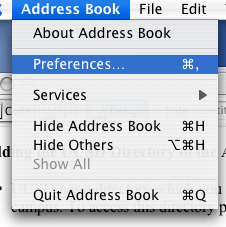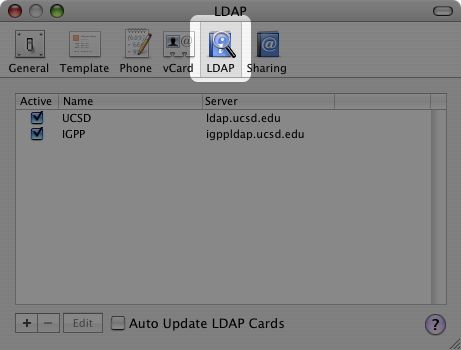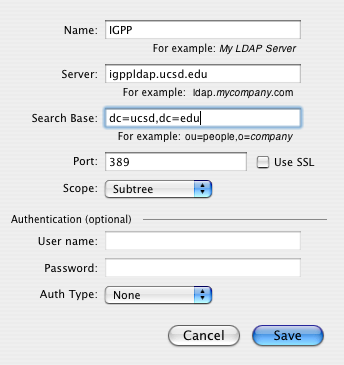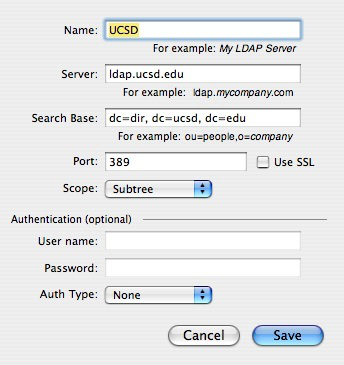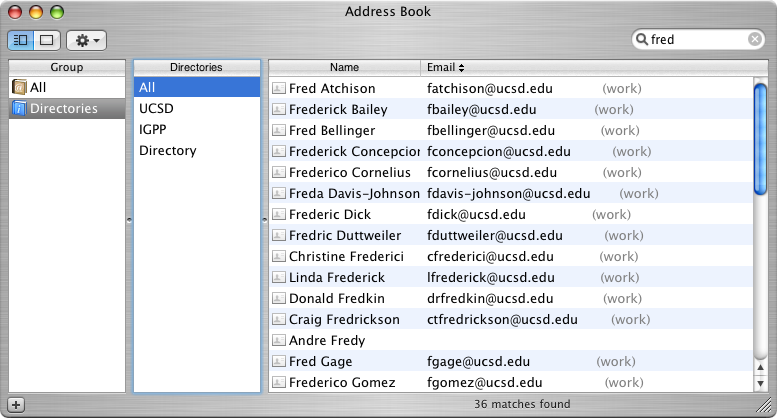/
Add UCSD and IGPP Directories to Address Book
Add UCSD and IGPP Directories to Address Book
Conrad McGarry updated July 16, 2014 at 5:58 PM
Questions Addressed
- How can I add contacts from UCSD and IGPP to my Address Book? How can I add contacts from UCSD and IGPP to my Address Book?
- I'm searching for a contact under the IGPP/UCSD directory but it doesn't show up. Why is this? I'm searching for a contact under the IGPP/UCSD directory but it doesn't show up. Why is this?
UCSD and IGPP each have a directory which you can link directly to your address book. This quick process will allow you to search through the names and emails of many people who work for this department, as well as the overall campus of UCSD.
- Open up the Address Book application, which should be in your dock. If not, it is in the Applications folder.
- Go to the upper left hand side of the screen, click Address Book and select preferences.
- Click on the LDAP tab at the top of the window:
- Then click on the plus button in the bottom left corner.
- It will bring up the following window. Enter these settings to add the IGPP directory:
- Click Save.
- Again click on the plus sign and now add the UCSD directory:
- Click Save.
- Now if you close out of Preferences and go back to the main window for Address Book, under directories directories will be UCSD and IGPP. You can enter a name in the upper right hand box and it will search the chosen directory for the email.
NOTE: The IGPP directory lists information for people who have a user account on the 'IGPPHOME' server.
If you need further assistance, please contact IGPP Net Ops.
, multiple selections available,
Related content
Network Stores and Services
Network Stores and Services
More like this
Mailing Lists
Mailing Lists
More like this
New Employee Procedures for Front Desk
New Employee Procedures for Front Desk
More like this
Configuring Email
Configuring Email
More like this
File Sharing and Accessing Your Network Home
File Sharing and Accessing Your Network Home
More like this
Hosting Files and Web Pages at IGPP
Hosting Files and Web Pages at IGPP
More like this