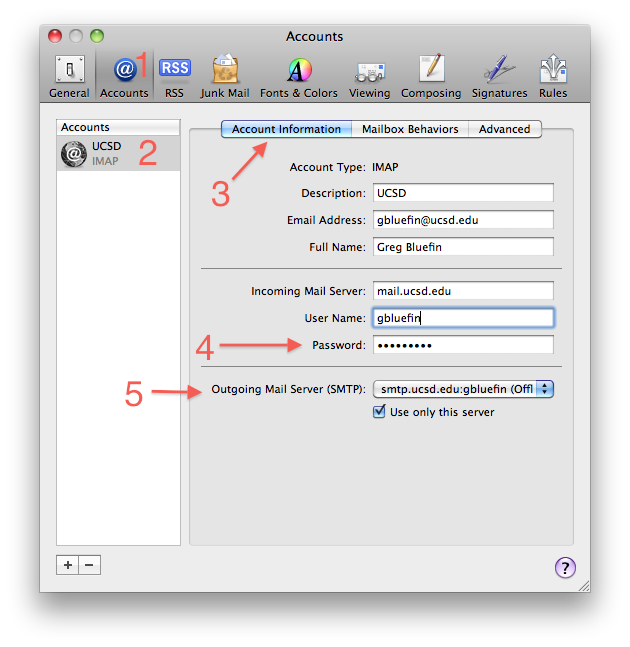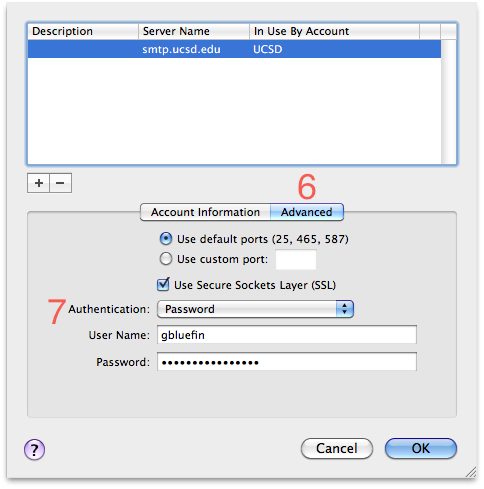Changing Email Password in Mac Mail
Paul Dean updated November 2, 2015 at 3:48 PM
Questions Addressed
- How do I change my password for Mac Mail?
- What password do I use? What password do I use?
- What's the difference between the incoming mail and outgoing mail password?
This wiki describes how to change your password in Mac Mail. UCSD email uses your Active Directory (AD) password for both incoming and outgoing mail.
In particular, it is important to remember to set the outgoing mail password; otherwise UCSD emails cannot be sent from home.
Changing your Mac Mail Password
This procedure works for both Exchange and IMAP accounts.
- Go to Mail.app > Accounts.
- Select your UCSD email account in the left-hand pane.
- Select the Account Information tab.
- Change the password for the Incoming Mail Server with your AD password.
- Go to Outgoing Mail Server > Edit SMTP server list.
- Click Advanced.
- Select Authentication as Password and type in your new AD password.
- Click OK.
- Quit and relaunch Mail.app
, multiple selections available,