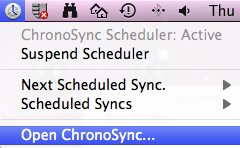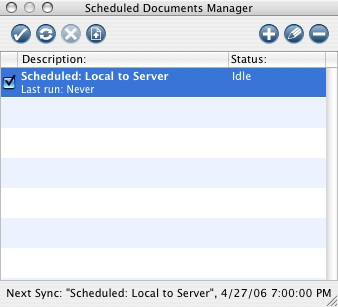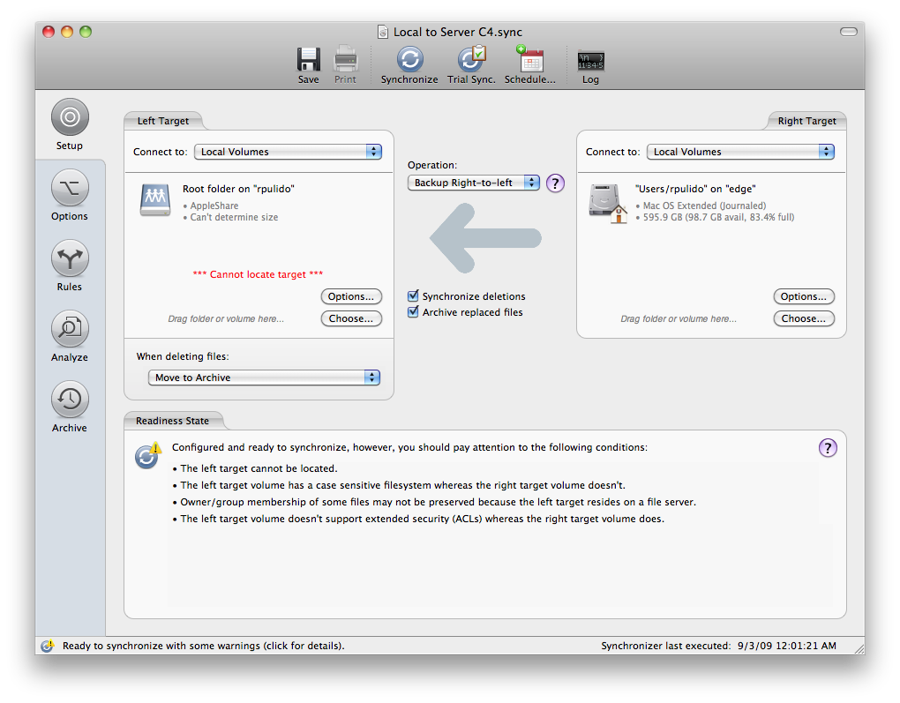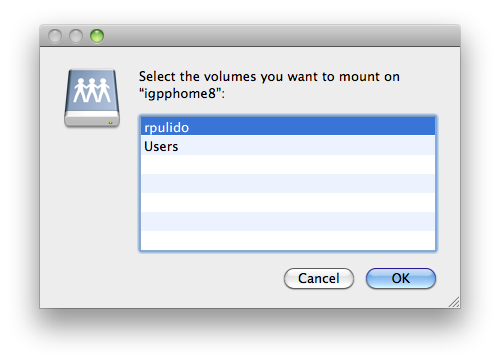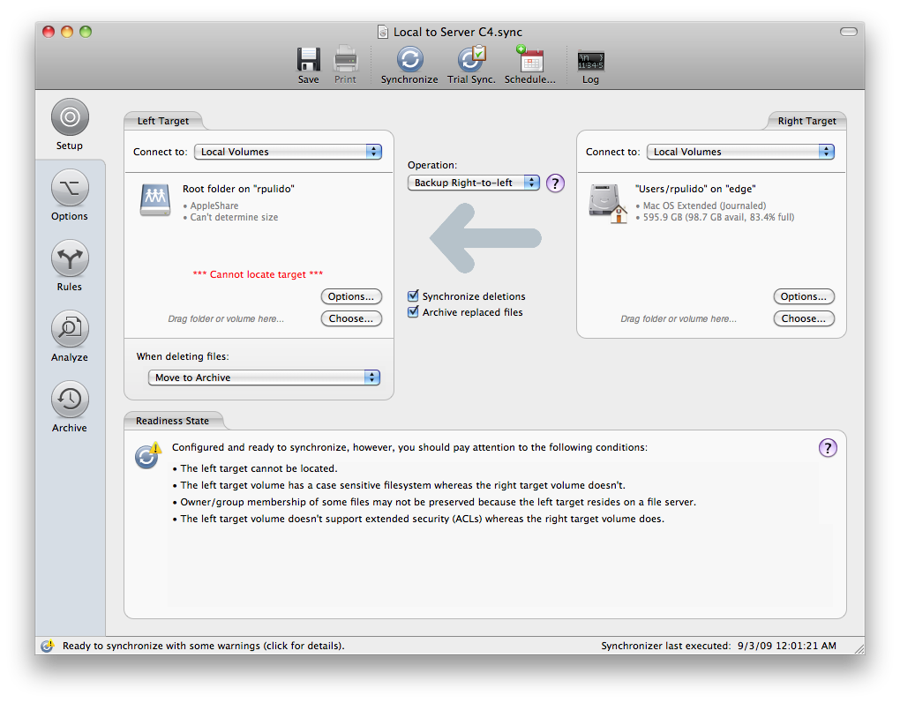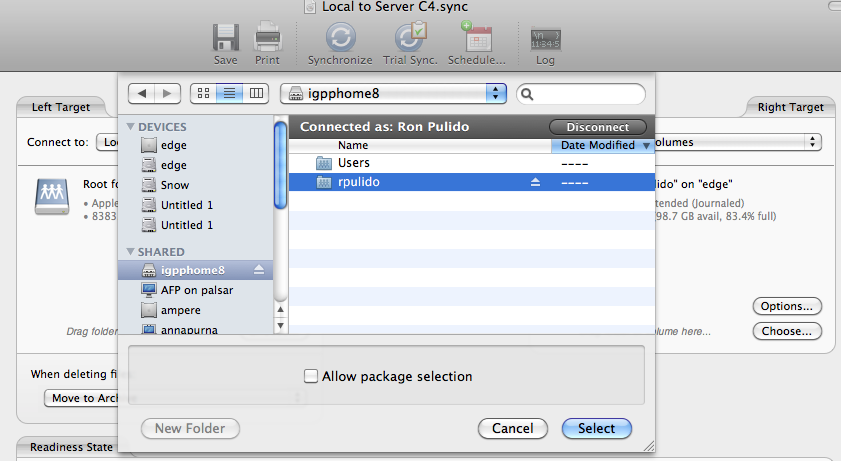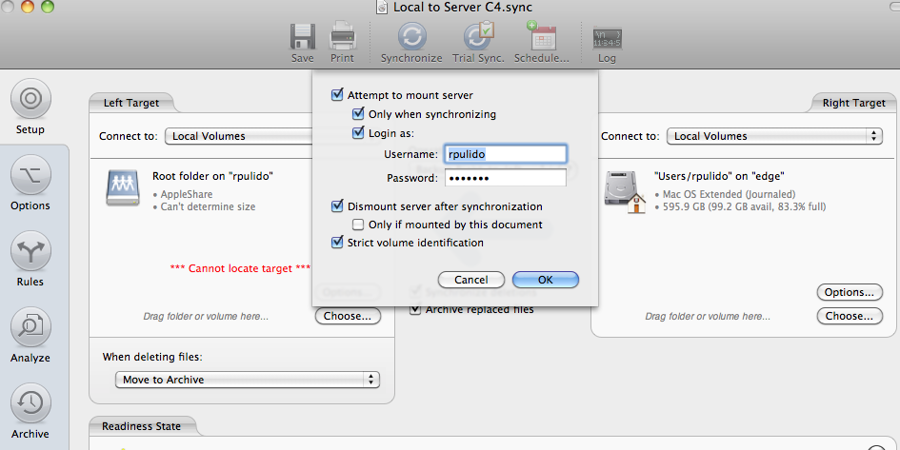Reestablish Home Directory in ChronoSync
Questions Addressed
- Chronosync gives me an error telling me that it cannot locate the target. How do I fix this?
Re-establishing the link to your home directory in ChronoSync
- First you must locate the "Local to Server C4.sync" script on your drive. To do so, open ChronoSync either through the finder in your Applications folder or by clicking the icon on the menu bar at the top of the screen:
- Make sure the Scheduled Documents Manager window is open and active.
- It can be accessed via the top menu: Window -> Scheduled Documents Manager
- It can be accessed via the top menu: Window -> Scheduled Documents Manager
- To open the script, select the script (should be highlighted) and click the fourth icon from the left to edit the script. Click "Setup", in the resulting window. It should look like the following. Your local home directory on the right, and your user directory on the server, with the arrow pointing right to left.
- Connect to the server csync.ucsd.edu from the Finder and mount the volume with the name of your home directory
- In Finder, go to Go in the top menu and choose "Connect to Server..." or just press ⌘ + K.
- In Finder, go to Go in the top menu and choose "Connect to Server..." or just press ⌘ + K.
- Click on "Choose..." in the Left Target.
- Find your home directory and click "Select".
- To save your username and password click "Options..." in the "Left Target" tab and input your username and password.
- Save your script and you are finished!
***If you choose not to run the backup immediately, then please unmount the server volume after this step***
If you need further assistance, please contact IGPP Net Ops.
, multiple selections available,