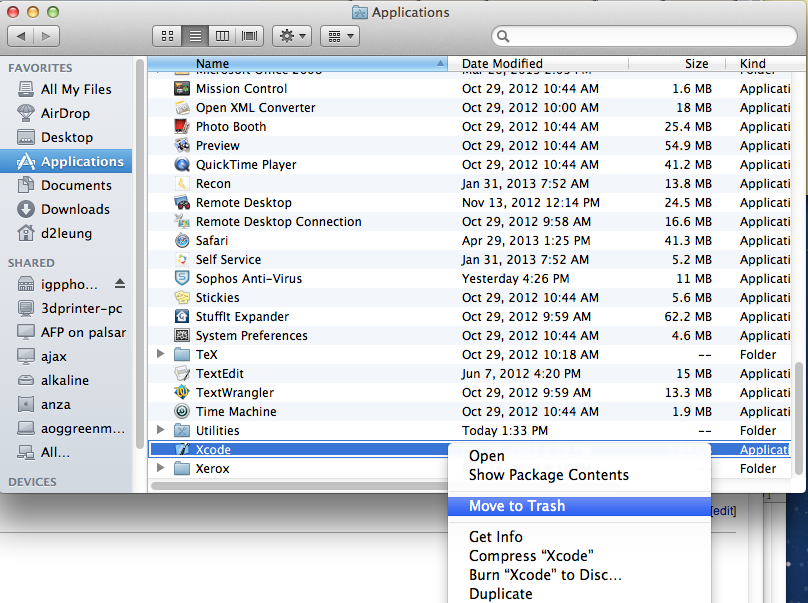Reinstalling Xcode after Imaging
Jeff Roberts updated December 5 at 1:24 PM
Questions Addressed
- How do I reinstall Xcode and Command Line tools with my own Apple ID? How do I reinstall Xcode and Command Line tools with my own Apple ID?
Generally, after your machine has been imaged and setup by the IGPP Help Desk, you will be asked to reinstall Xcode and Command Line Tools with your own Apple ID.
By installing Xcode with your Apple ID, you can continue to install Xcode updates using your Apple ID credentials.
Reinstalling Xcode
- Navigate to your Applications Applications folder.
- Locate Xcode and remove it by right-clicking (Ctrl-Click) on Xcode Xcode and selecting Move to Trash.
Note: If Xcode is not found in your Applications folder, simply move onto step 3. - Install Xcode and Command Line Tools with your own Apple ID by following the instructions found on this wiki page: Installing Xcode Tools and X11.
If you need further assistance, please contact IGPP NetOps.
, multiple selections available,