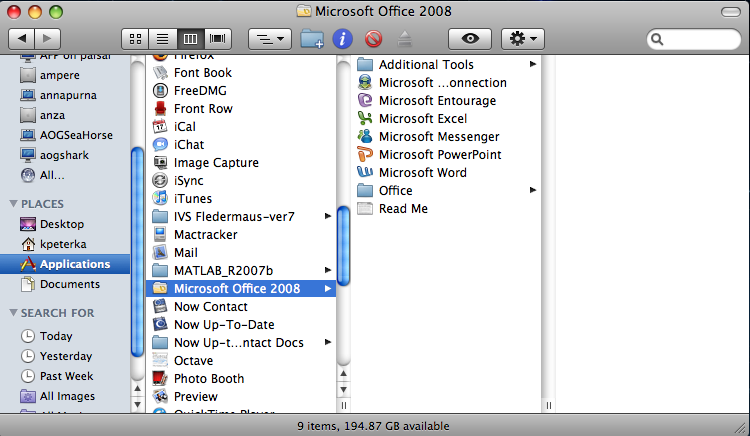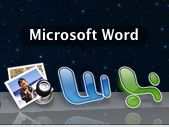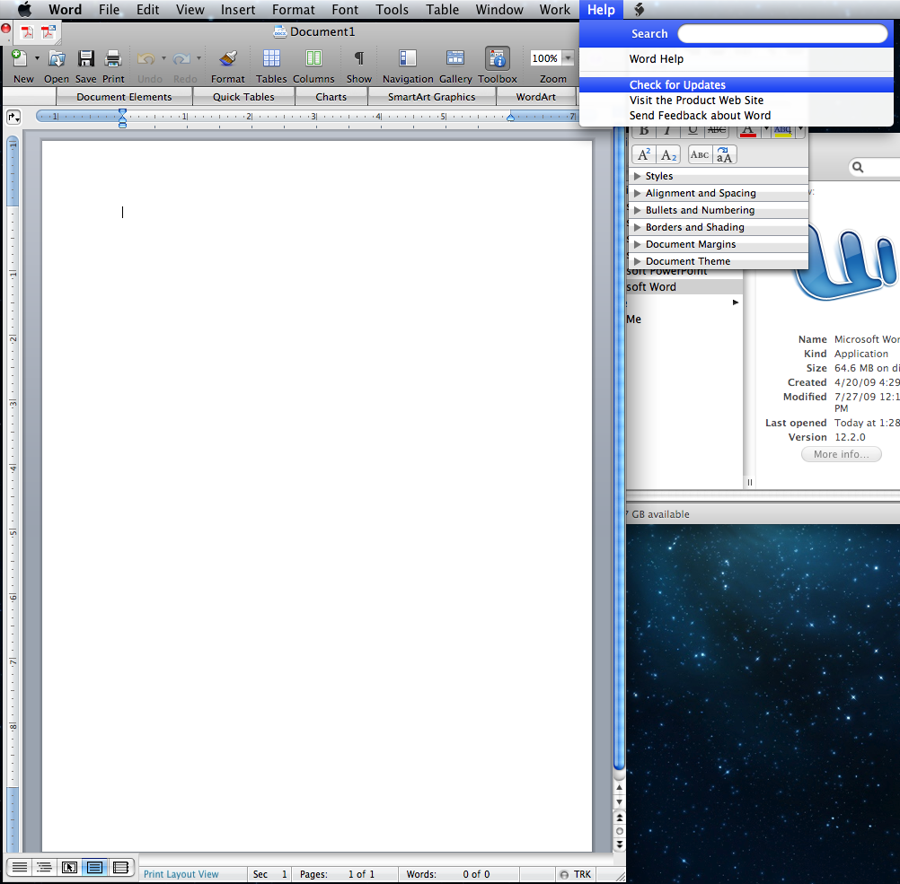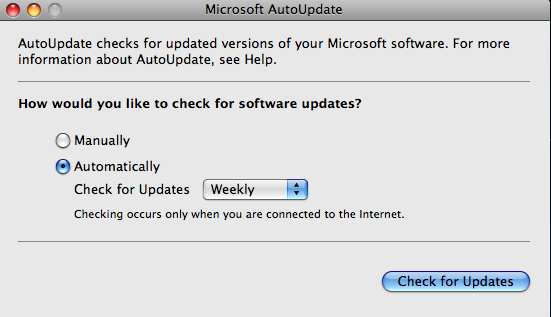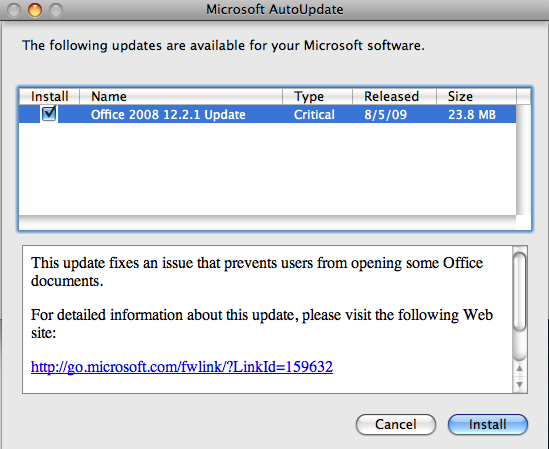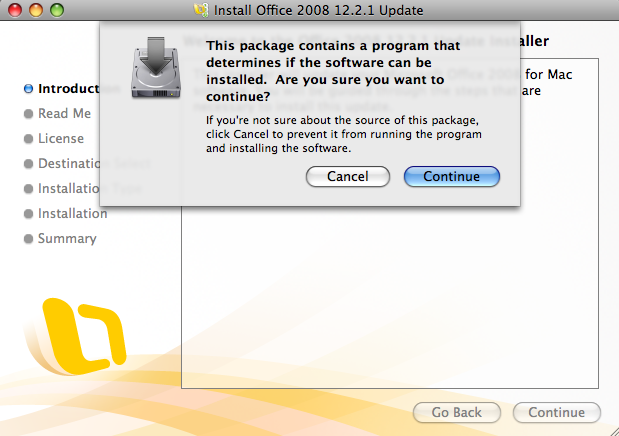/
Updating Microsoft Office 2008
Updating Microsoft Office 2008
Instructions for updating Microsoft Office 2008
- Open Microsoft Word (2008) by clicking the icon in your dock or opening it from your Applications folder.
- Once Word has opened, navigate to Help -> Check for Updates. Click on "Check for Updates."
- Microsoft AutoUpdate should open. Make sure "How would you like to check for software updates" is set as Automatically. Set the "Check for Updates" drop-down to Weekly. Click "Check for Updates."
- Make sure the update is selected and click "Install."
- Quit out of Microsoft Word. If you don't quit out of Microsoft Word the Installer will prompt you to quit the application before the update process begins.
- Click "Continue" on the Installer screen.
- Continue through the Installer by clicking Continue whenever prompted.
- When asked to authenticate, type in your password and let the installer finish.
, multiple selections available,