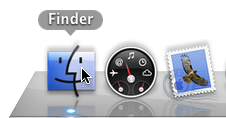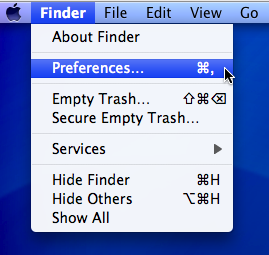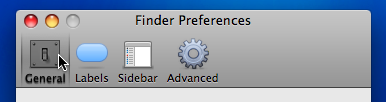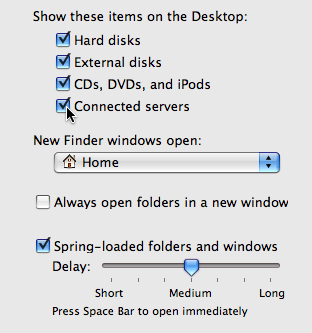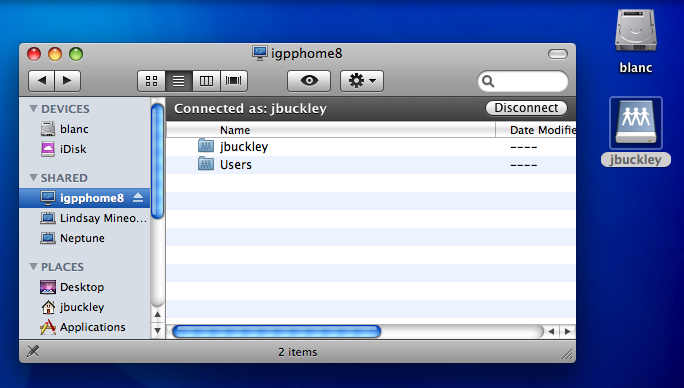Show Connected Servers on the Desktop
Conrad McGarry updated July 21, 2014 at 5:48 PM
Questions Addressed
- How do I show connected servers on the desktop? How do I show connected servers on the desktop?
To show your connected network volumes on the desktop, do the following:
- Go to the Finder by clicking on its dock icon
- Click on the Finder menu and select "Preferences" or type Command+, on the keyboard.
- In the window that appears, click on the General tab if it isn't already selected.
- Make sure "Connected servers" is checked under "Show these items on the Desktop."
- Network volumes will now appear on the desktop in addition to the sidebar.
If you need further assistance, please contact IGPP Net Ops.