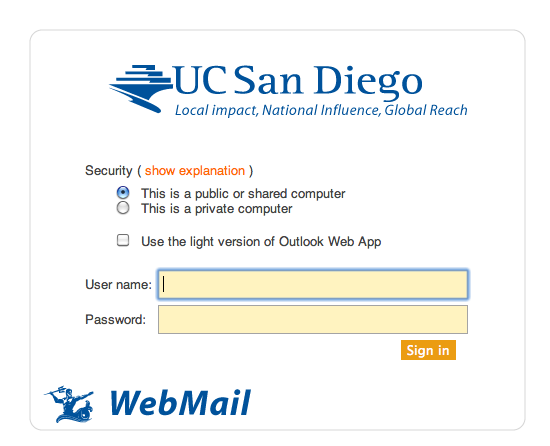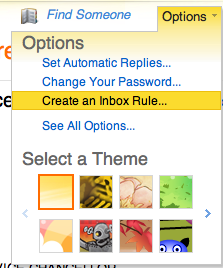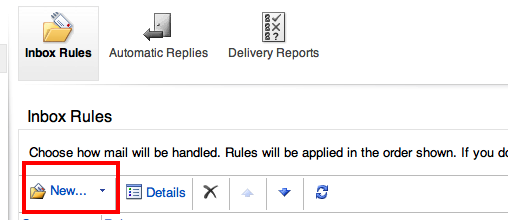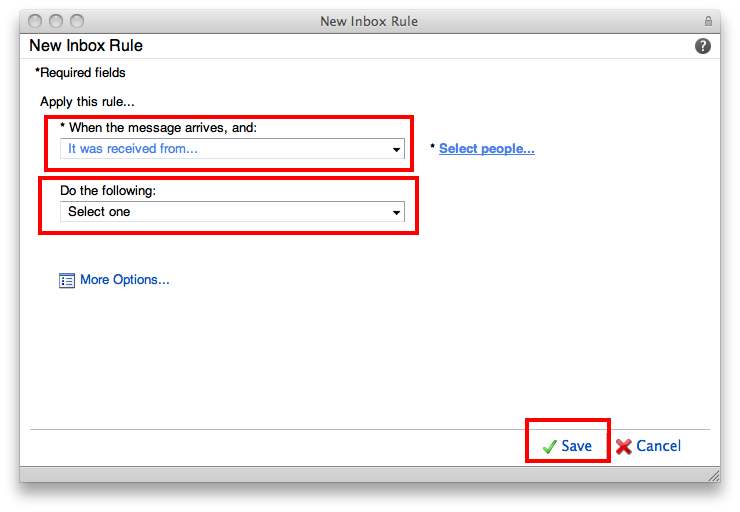/
Setting Mail Rules At the Server Level
Setting Mail Rules At the Server Level
Paul Dean updated September 26, 2014 at 5:49 PM
Questions Addressed
- How do I set mail rules that will run on the server side (outside of mail client)? How do I set mail rules that will run on the server side (outside of mail client)?
Procedure:
- Open your preferred web browser and go to the address https://mail.ucsd.edu
- Log in with your AD/email username and password
Note: Make sure the "Use the light version of the Outlook Web App" is not checked. If you cannot uncheck the option please try a different browser. - From upper right corner (right below your name), click the Options pull down menu and select Create an Inbox Rule.
- Select the New button.
- Set the desired parameters and click Save.
- You may now log out of OWA and if possible test the mail rule.
If you need further assistance, please contact IGPP Net Ops.
, multiple selections available,