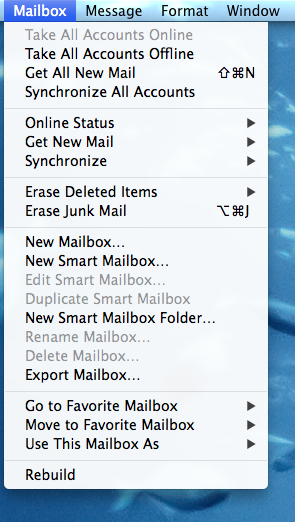/
How to Rebuild and Reindex Apple Mailbox
How to Rebuild and Reindex Apple Mailbox
Phong Tran updated July 7, 2015 at 4:57 PM
Many problems in Apple Mail can be solved by rebuilding its index database. Some issues that can be addressed by rebuilding the mailbox are the following:
- Unread messages do not appear inside an inbox although the number of unread messages is visible.
- Searching in Mail does not yield any results or it is very slow
- A "smart mailbox" does not find messages that it should be finding.
- Messages come back after being deleted.
There are two types of rebuilds for Apple Mailbox: quick rebuild and complete rebuild (reindex).
Quick Rebuild
- Select the Mailbox you are having an issue with
- Go to the Mailbox menu at the top
- Choose Rebuild
- If any problems continue to persist after a quick rebuild, then proceed with a complete rebuild
Complete Rebuild (Reindex)
- Quit Mail if it is open
- Navigate to Finder > Go > Go to Folder and type in "~/Library/Mail/V2/MailData"
- Find all files that start with "Envelope Index" (e.g., Envelope Index, Envelope Index-shm, Envelope Index-wal) and move them to the Desktop.
- Relaunch Mail.
- Mail will create new Envelope Index files. This process may take a while depending on how many messages Mail is reindexing.
- If everything seems to be working correctly, delete the Envelope Index files from your Desktop.
If you need further assistance, please contact IGPP Help Desk.
, multiple selections available,