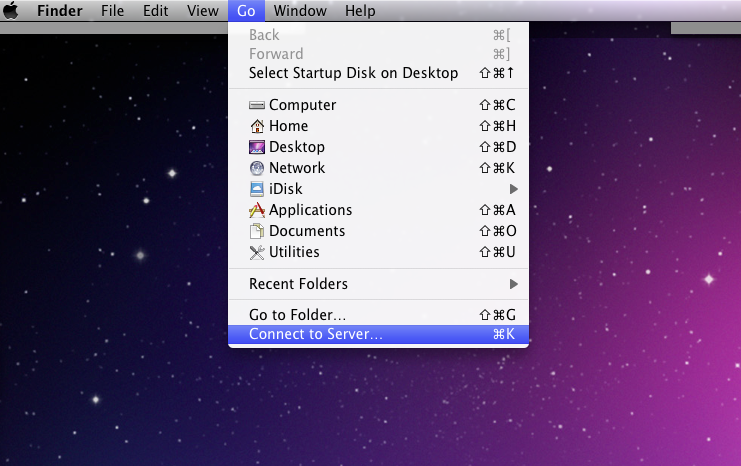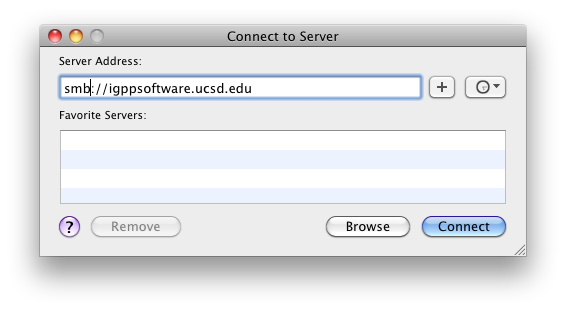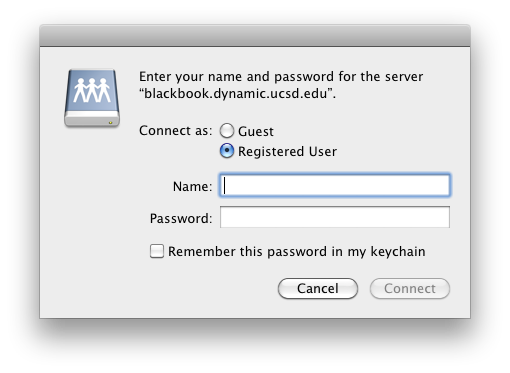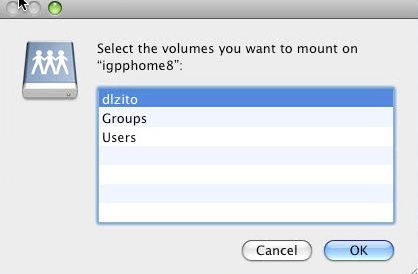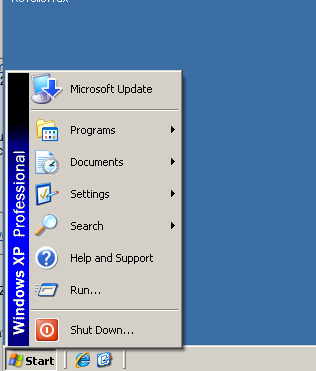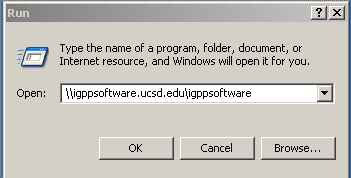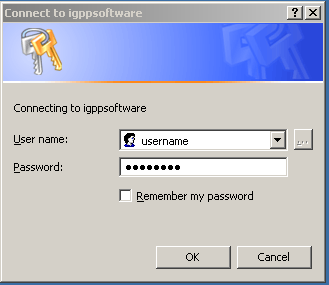/
Connecting Using SMB
Connecting Using SMB
Connection via SMB is currently supported to your home directories (igppnethome) and igppsoftware. Please review alternate methods of accessing your files documented on this page.
Note: When connecting from outside the UCSD network, VPN is required.
Mac:
- In Finder, go to Go in the top menu and choose Connect to Server.., or just press ⌘ + K.
- Type in the name of the server/computer that you want to connect to, and click 'Connect'.
- Type in your username and password.
- Select the volume that you wish to mount.
- Press OK and you can now browse the remote system.
Windows:
- Click on the Start button and select Run.
Note: If you are using Windows 7 you may need to search for the Run option. - In the Run window type in '\\igppsoftware.ucsd.edu\igppsoftware' and press OK.
Please remember to change the server address if you are accessing a server other than igppnethome. - You will be prompted for your username and password. Please enter your IGPP OpenDirectory credentials.
Note: Do Not cache your credentials when logging into this server. - Press OK and now you can perform your desired operations on igppsoftware.
If you need further assistance, please contact IGPP Net Ops.
, multiple selections available,
Related content
File Sharing and Accessing Your Network Home
File Sharing and Accessing Your Network Home
More like this
Accessing Group Storage Using SMB
Accessing Group Storage Using SMB
More like this
Network Stores and Services
Network Stores and Services
More like this
Connect to another Computer using SFTP
Connect to another Computer using SFTP
More like this
Sharing Files
Sharing Files
More like this