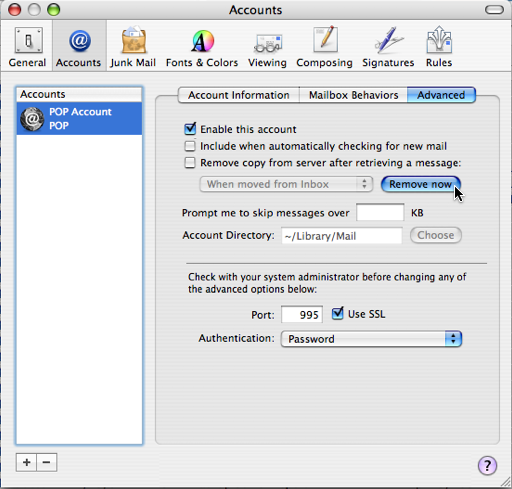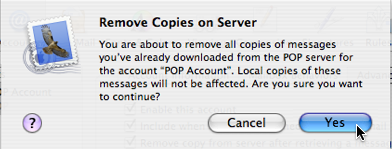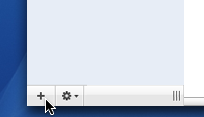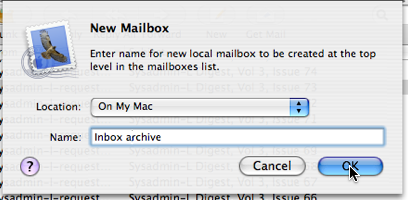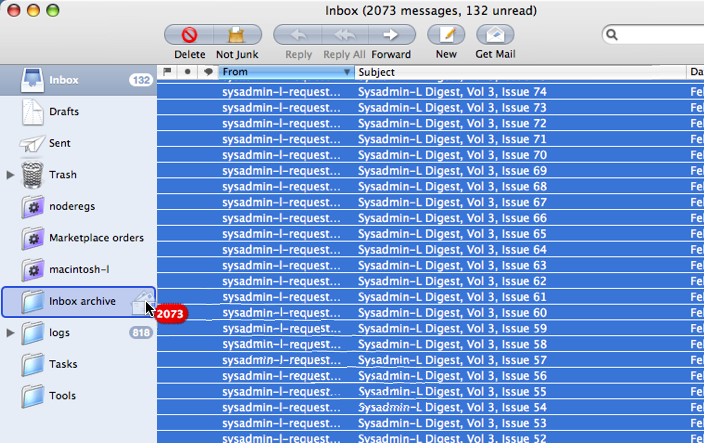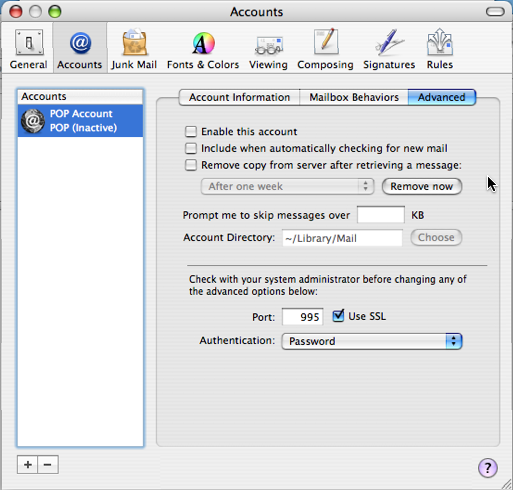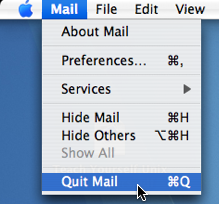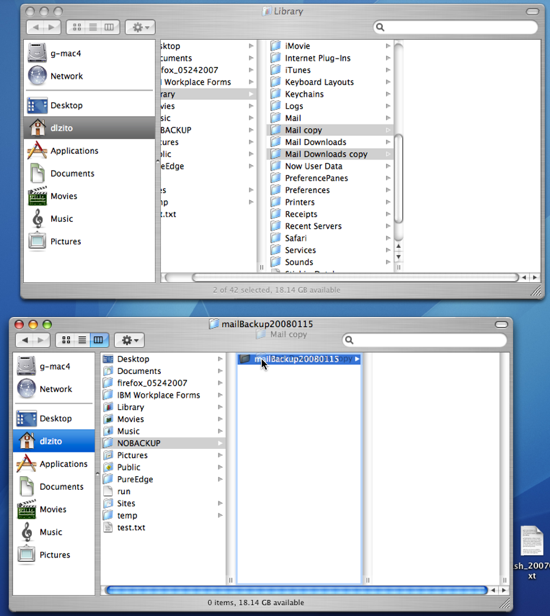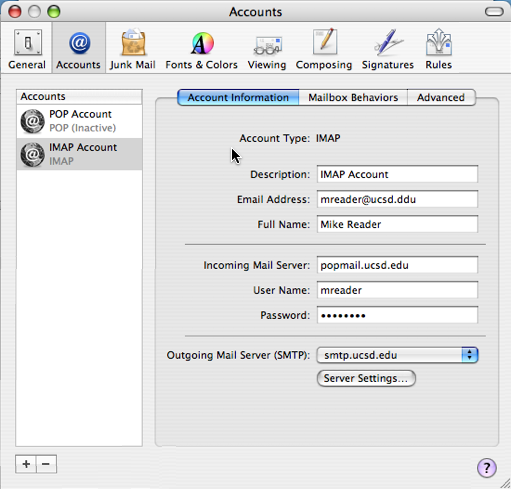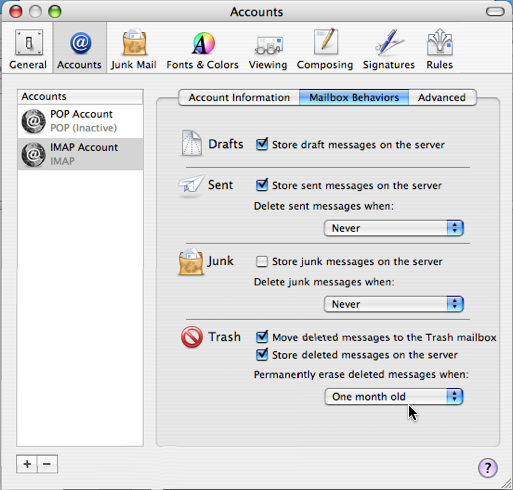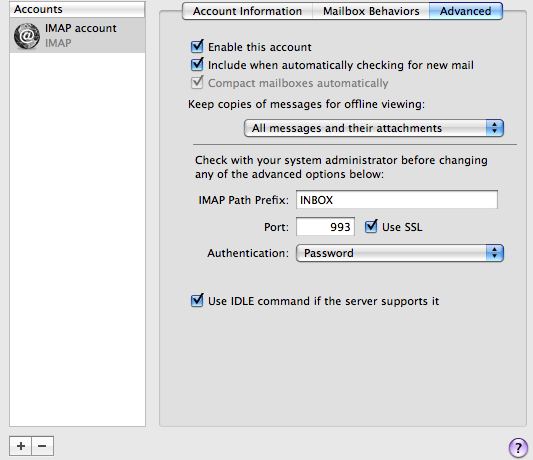Mac Mail: Convert from POP to IMAP
Questions Addressed
- How do I convert my POP email account to an IMAP account?
- Go to Mail -> Preferences -> Accounts ->"POP account" -> Advanced
- Disable automatic checking (second checkbox down)
Remove mail on server
(click yes when prompted)
Close Preferences window, click Get Mail to check one last time.
Move all messages in Inbox to a NEW mail box
Take POP account offline: go back into Mail -> Preferences -> Accounts ->"POP account" -> Advancedand un-check "Enable this account" (first item in list)
Quit Mail app
- Make copies of Mail&Mail Downloads folders:
- In ~/Library/ select both folders and do a File -> Duplicate (APPLE+D on keyboard)
Create a dated folder called ~/NOBACKUP/mailBackup-YYYYMMDD and move the copies here to prevent ChronoSync from backing it up (also check the Rules on your ChronoSync script, and make sure there is one for NOBACKUP)
- Launch Mail app
Create IMAP account, using same incoming mail server as for POP:
Set Mailbox Behaviors to look like:
Advanced tab should look similar to this:
(Note how this may differ from default settings.)
- Connect to Server and wait for messages to download
- Move recent mail -- last 30 days is a good boundary -- from Inbox Archive folder (created in step 3) to newly created Inbox.
- Lastly, be careful not to make duplicates: check the Inbox to make sure the messages you want to move don't already exist.
If you need further assistance, please contact IGPP Net Ops.