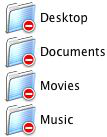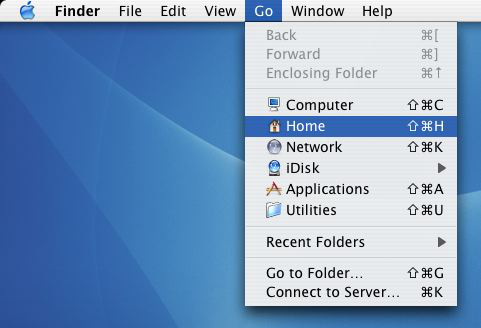/
Removing and Adding Items to the Sidebar of Finder
Removing and Adding Items to the Sidebar of Finder
Conrad McGarry updated July 16, 2014 at 1:31 PM
Questions Addressed
- Why do some of the items in the left sidebar of the Finder window have minus signs next to them? Why do some of the items in the left sidebar of the Finder window have minus signs next to them?
- How do I remove these items and add new ones to the sidebar? How do I remove these items and add new ones to the sidebar?
If you see items in the sidebar of the Finder window with minus signs next to them, it most likely mean the folder has changed and they are no longer at it's original location or that the permission and ownership has changed:
You can try updating them with folders that are in your home directory.
Removing and adding items to the sidebar of finder
- In the Finder, go to your home directory by pulling down the Go menu and choosing Home.
- Remove each of the folders with a minus sign from the left sidebar by dragging them out of the sidebar.
- Now, drag any folder or document that you wish on the sidebar.
If you need further assistance, please contact IGPP Net Ops.