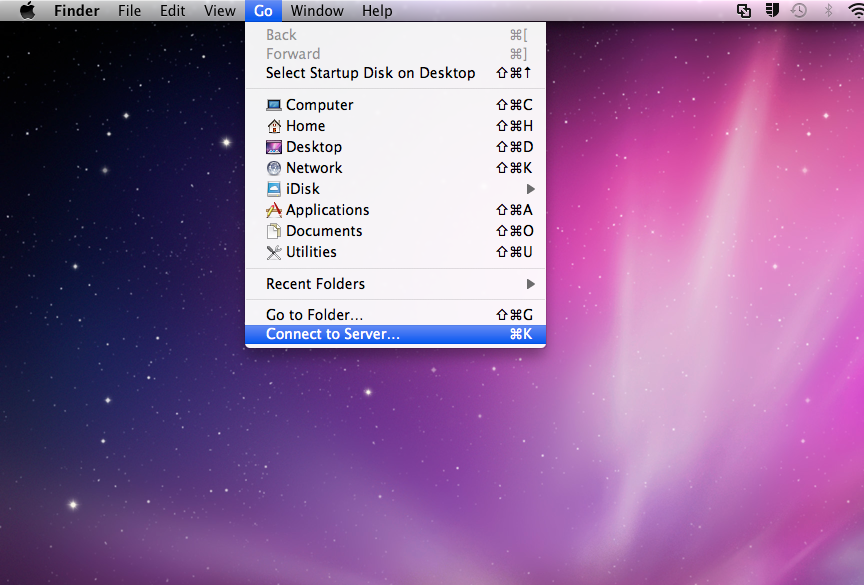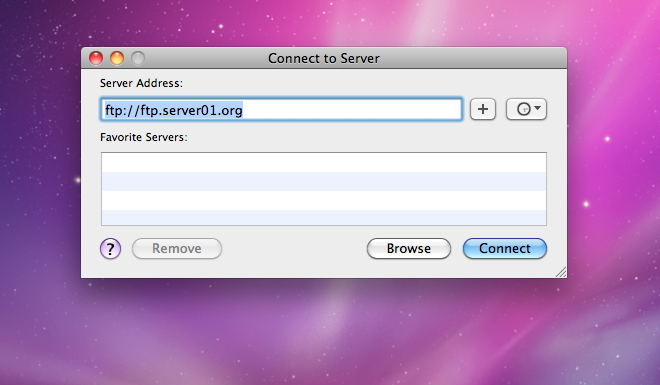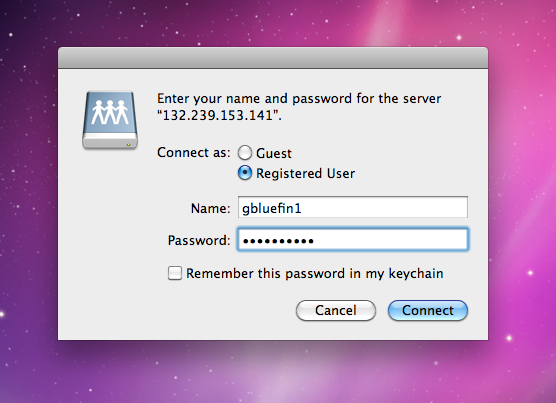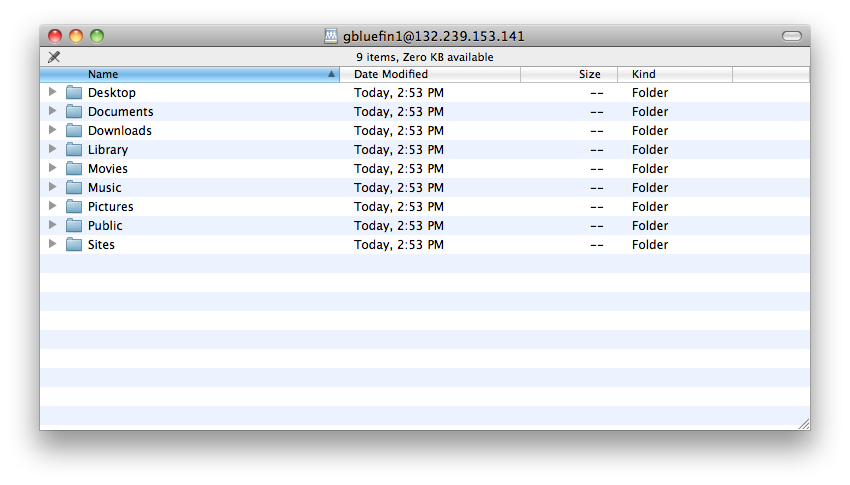/
How to Mount an FTP Server on Mac OSX
How to Mount an FTP Server on Mac OSX
Conrad McGarry updated July 17, 2014 at 7:29 PM
Description
This wiki describes how to connect to an FTP server using Finder. Note that when mounting an FTP server using Finder, you can only download files from the server; you cannot upload files to the server.
Students or employee of UCSD can obtain a free Fetch client by submitting the following form http://fetchsoftworks.com/fetch/free
Steps
- Go to Finder > Go > "Connect to Server..."
- Type in the server address ftp://server-name.domain (see example below). Press Connect.
- If you are connecting to a public FTP server, the server will connect and log in anonymously using "user/anonymous" login and password.
If server requires username and password, enter the required fields and click Connect. - A Finder window should open containing the files of the FTP server. If it doesn't open automatically, look on the Desktop or in /Volumes for the mounted server.
- Files within the FTP server can be dragged to the Desktop or to the selected directory where you want to download the file.
- When you are finished with the FTP server, drag the server icon to the Trash to eject.
, multiple selections available,
Related content
Connect to Another Computer using MacFUSE
Connect to Another Computer using MacFUSE
More like this
Mounting NFS Volumes with OS X Client (10.6 and 10.5 only)
Mounting NFS Volumes with OS X Client (10.6 and 10.5 only)
More like this
Mounting Network Shares with SSHFS on macOS
Mounting Network Shares with SSHFS on macOS
More like this
Connect to another Computer using SFTP
Connect to another Computer using SFTP
More like this
How to Connect to FileMaker Pro Databases
How to Connect to FileMaker Pro Databases
More like this
Connecting Using SMB
Connecting Using SMB
More like this