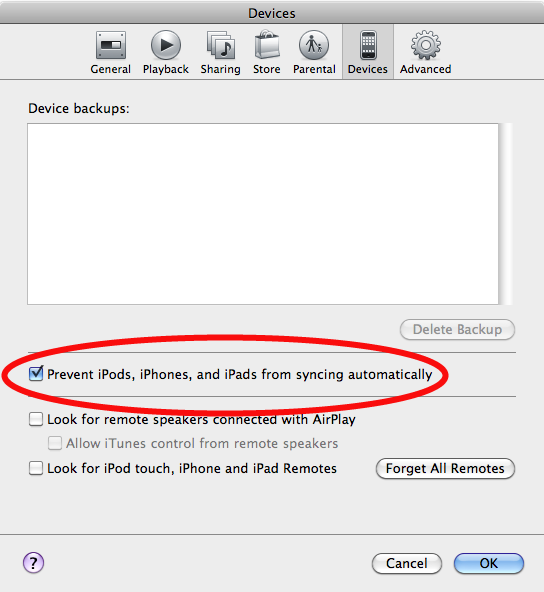/
Prevent Apple Devices from Automatically Syncing with iTunes
Prevent Apple Devices from Automatically Syncing with iTunes
Hieu Tran updated November 12, 2010 at 12:12 PM
In general these devices are designed to sync with only one computer. Plugging the devices to multiple computer without following the procedures below have the potential to wipe your data off your portable devices. By following the procedures below you can charge your devices or download the occasional photo to your work machine.
NOTE: If you just want want to stop automatic syncing, skip to Prevent Syncing Indefinitely .
Prevent Syncing with Keyboard Shortcuts
This option is useful if you want to prevent syncing once or occasionally.
- Open up iTunes.
- Hold down the Command+Option keys (or Shift+Control Keys for Windows).
- Connect your iPod, iPhone, or iPad while holding down the keys.
- Continue to hold down the keys until iTunes says Safe to Disconnect.
Prevent Syncing Indefinitely
- Open up iTunes
- Go to iTunes > Preferences (or Edit > Preferences for Windows).
- Go to Devices tab.
- Check the Prevent iPods, iPhones, and iPads from syncing automatically box.
If you decide that you want to resume automatically syncing, refollow the steps and uncheck the Prevent iPods, iPhones, and iPads from syncing automatically box.
, multiple selections available,
Related content
Disable Printer Sharing
Disable Printer Sharing
More like this
What to do with a Laptop Before Going on Vacation
What to do with a Laptop Before Going on Vacation
More like this
Duplicate Messages in Drafts Using IMAP
Duplicate Messages in Drafts Using IMAP
More like this
Stop Cisco AnyConnect Secure Mobility Client Notification from starting up upon login
Stop Cisco AnyConnect Secure Mobility Client Notification from starting up upon login
More like this
Energy Saver Settings
Energy Saver Settings
More like this
Change computer password
Change computer password
More like this