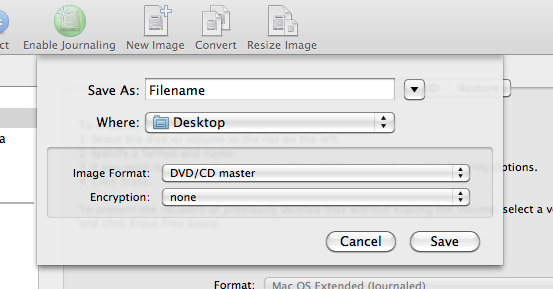Create an ISO File from Folder or DVD
Wayne Chen updated December 6, 2013 at 6:51 PM
To make an .ISO file from a folder use the following command
hdiutil makehybrid ~/Desktop/someFolder -iso -joliet -o ~/Desktop/image
This would make an ISO called image.iso on your Desktop, using the contents of the folder Desktop/someFolder to create the ISO.
To make an .ISO file from a DVD.
- First, insert the DVD into the DVD Drive. It should mount.
- Open up Disk Utility (Applications > Utilities).
- Locate the DVD in the side panel on the left hand side of the Disk Utility window.
- Click the "New Image" icon. A pop up window should appear.
- Under "Image Format", choose the option "DVD/CD Master" and under Encryption, choose the option "none". Then click save.
- The progress bar should appear so wait until it is completed. The file will be saved in the extension ".cdr".
- After the new image has been created, rename the image's extension from ".cdr" to ".iso".
- You are done. To test the .iso file, double click on it and the .iso should mount.