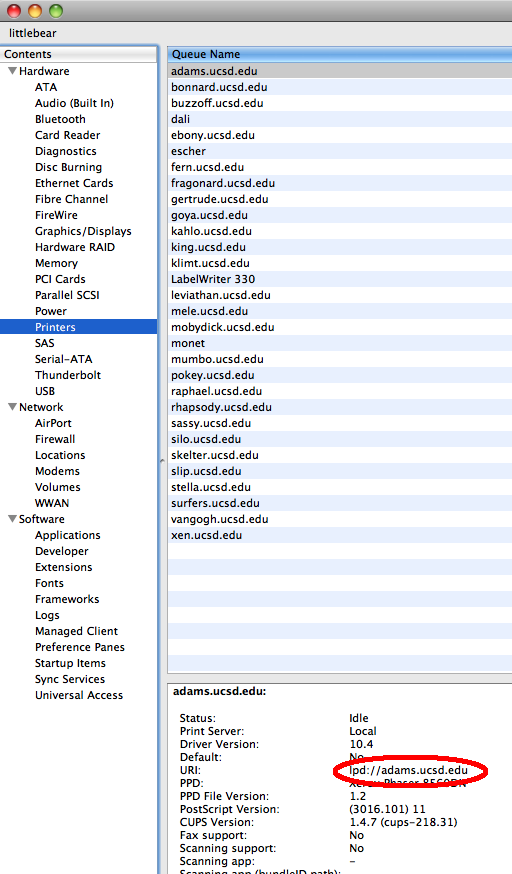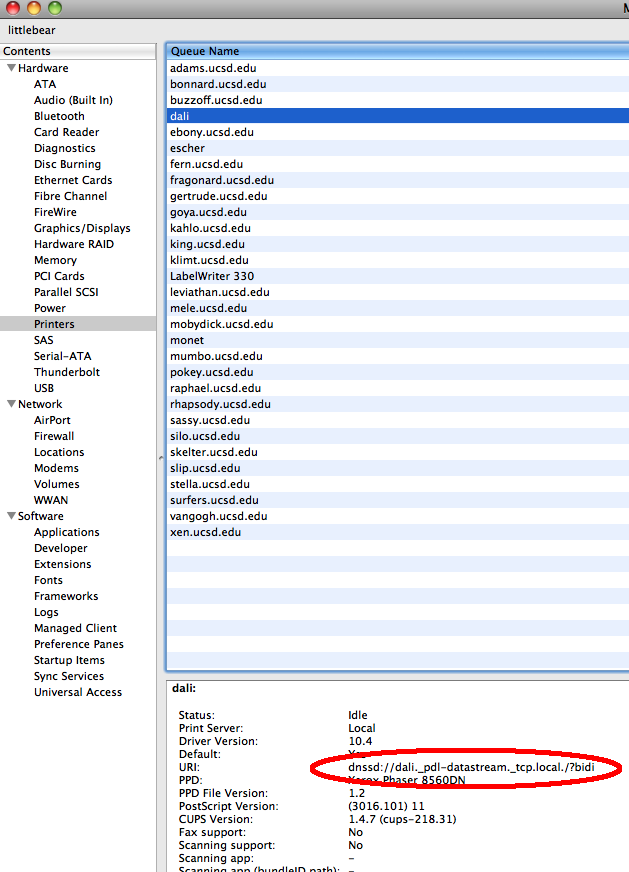/
Determine if Printer was Added via Bonjour or IP Address
Determine if Printer was Added via Bonjour or IP Address
Conrad McGarry updated July 21, 2014 at 12:57 PM
Description
Bonjour is an Apple protocol used to discover and add printers easily. However, Bonjour's auto-discover protocol may not correctly update a printer if its settings change, resulting in a print job being sent to the wrong machine.
To avoid such issues, printers should be added via IP Address.
Determine if Printer was Added via Bonjour or IP address
- On the top toolbar, go to > About This Mac
- Click More Info...
- For Lion Users: Click on System Report....
- Select Printers from the left hand column.
- Examine the printer's URL line. If added by IP address, the URL should appear as such:
- If added via Bonjour, the URL should appear as such:
- If your printer was added via Bonjour, remove the printer and re-add it via IP address. Please refer to Setting Up Additional IGPP Printers for 10.6
, multiple selections available,