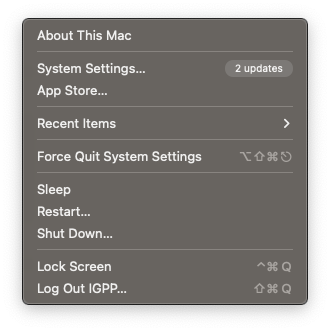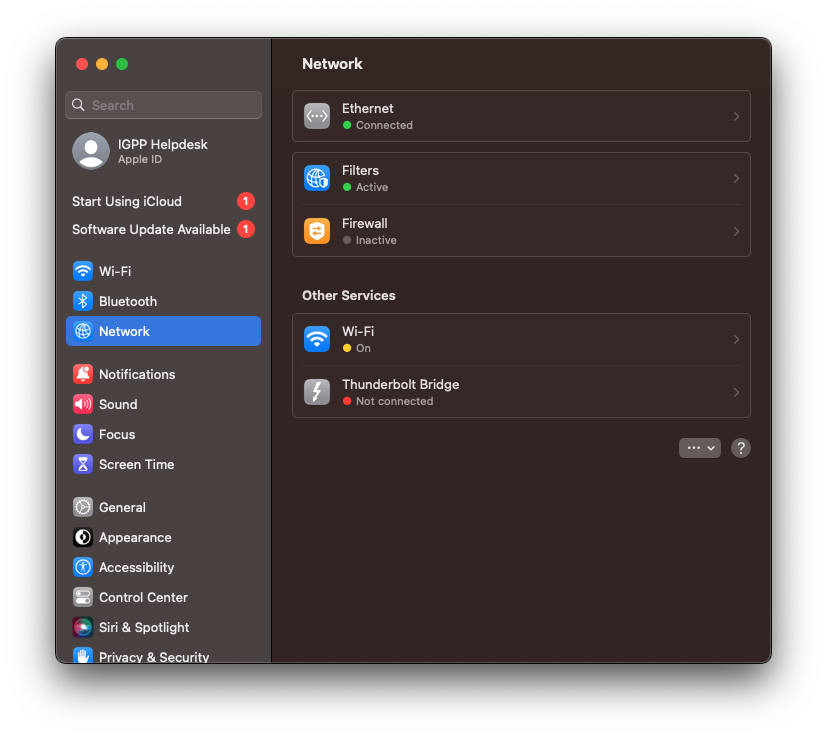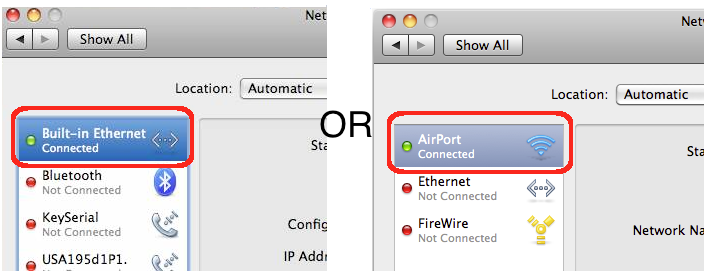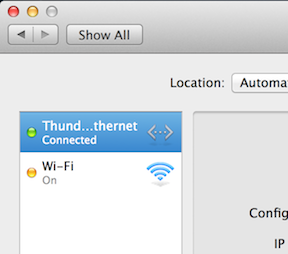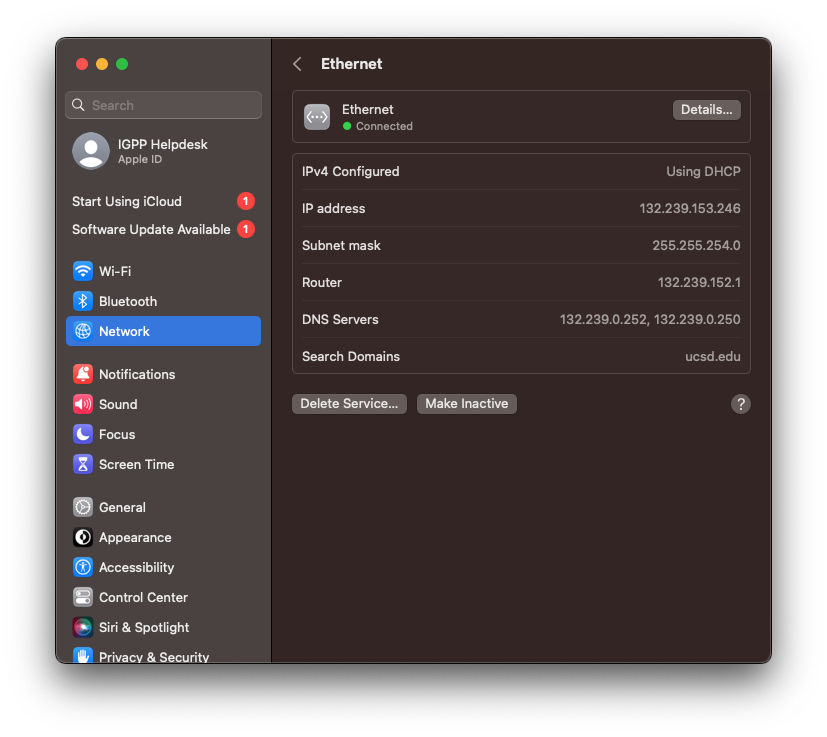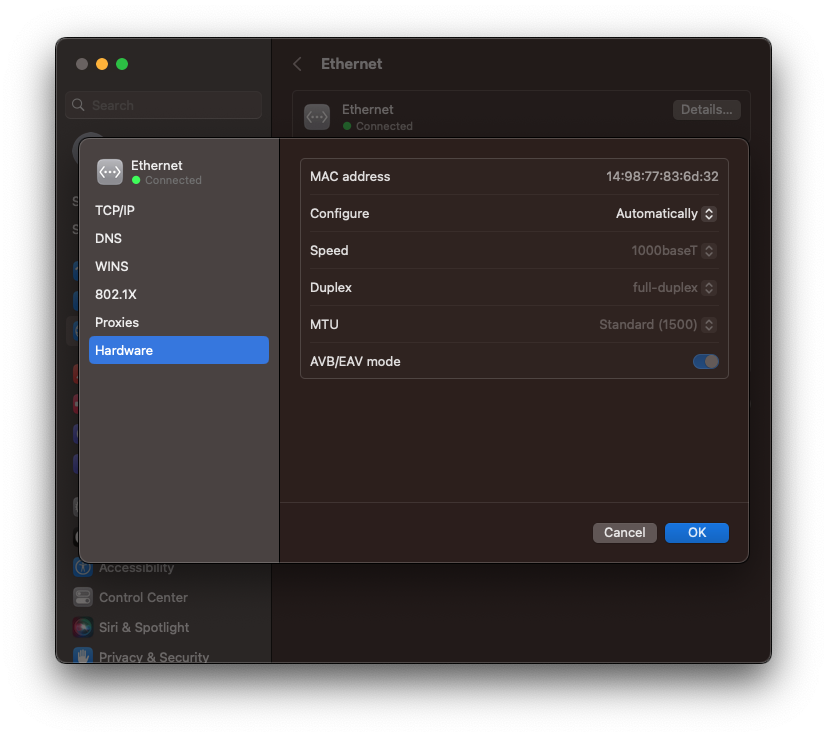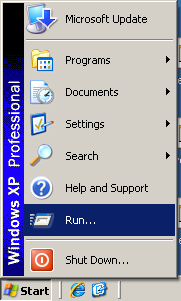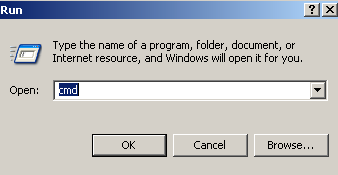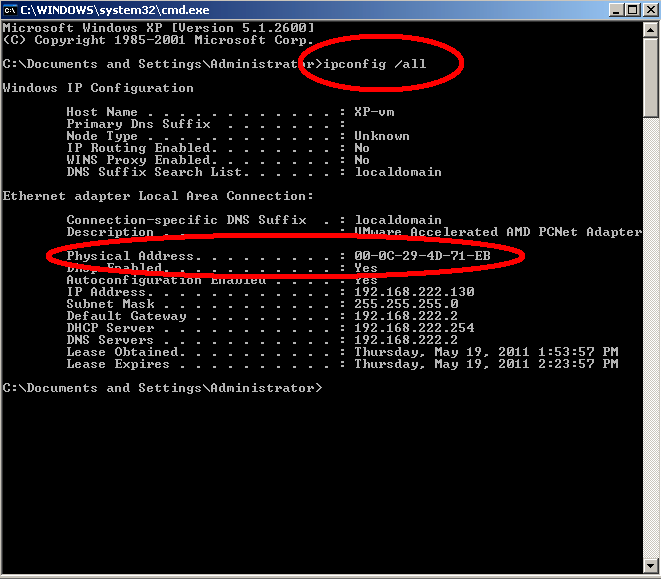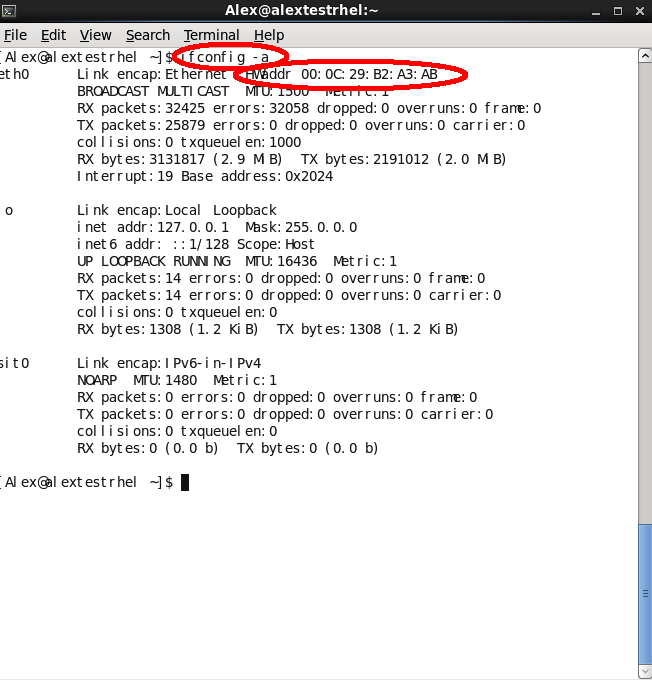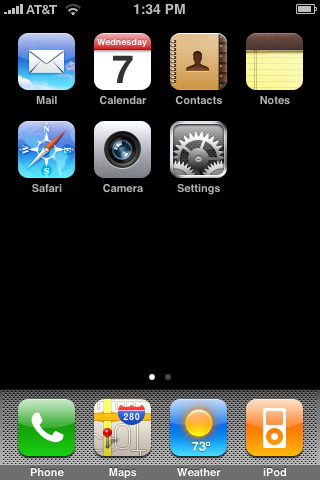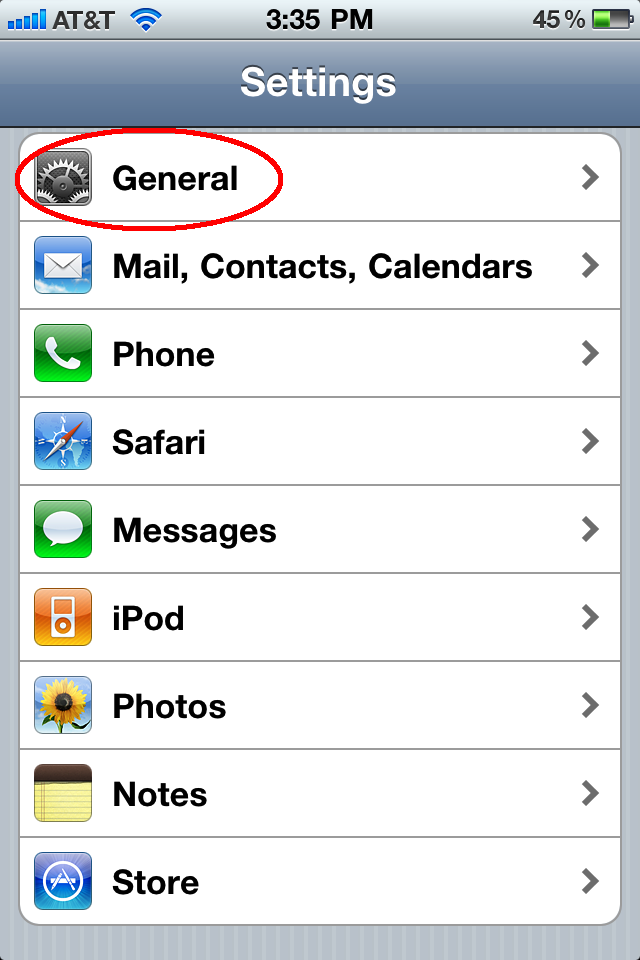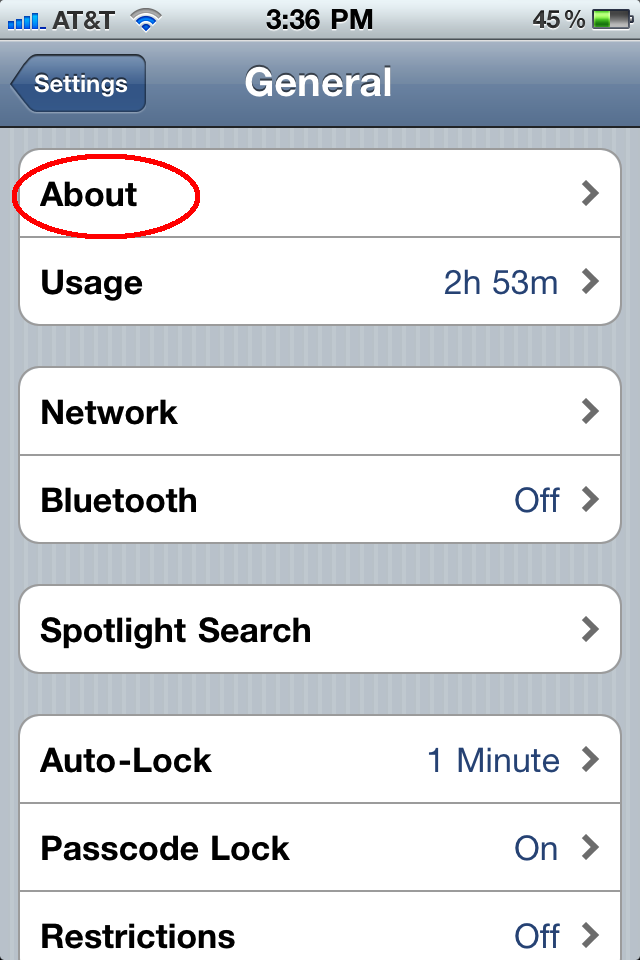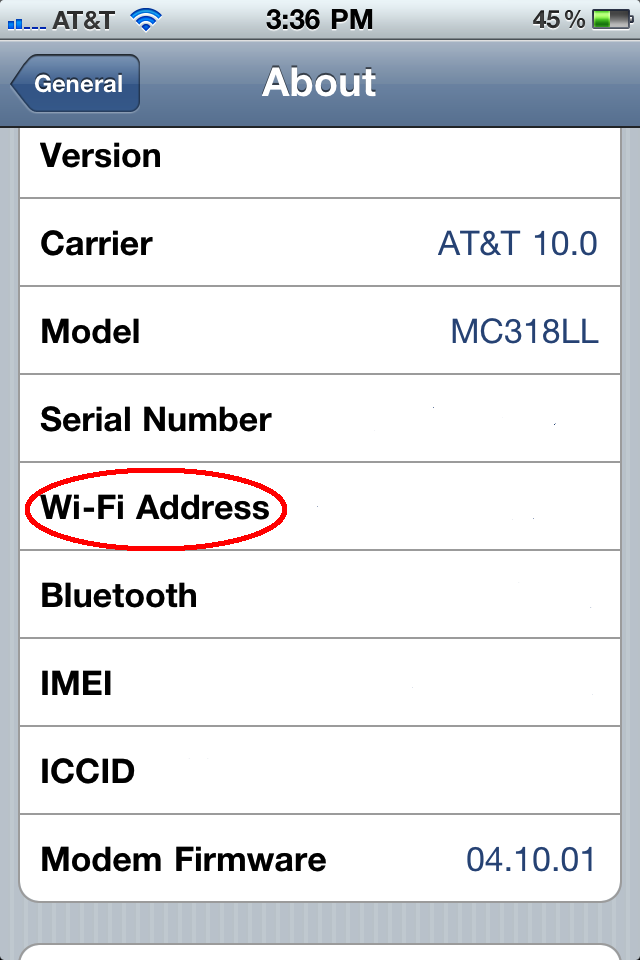Hardware/MAC address (Wired, Wireless and Ethernet Dongle)
Questions Addressed
• What is a MAC address?
• How do I find my Hardware/MAC address in macOS 13
MAC Address:
A MAC (media access control) address or otherwise known as the hardware address or ethernet ID/address is a unique identifier assigned to most network adapters or network interface cards (NIC's) by the manufacturer for identification. In OS X the MAC/hardware address is commonly labeled as the ethernet ID/address.
MAC Addresses are typically written in hexadecimal (hex code) in the following formats:
For example:
00:80:c8:87:b8:a0
00 80 c8 87 b8 a0
0080:c887:b8a0
0080C887B8A0
• Apple Computers
• Windows Computers
• Linux Computers
• iPhone/iPad
----------------------------------------------------------------------------------------------------------------------------------------------------------------
Apple Computers:
From the box:
Apple computers come with their MAC address printed on a label on the exterior of their box with bar codes.
• Wi-Fi is the wireless MAC address.
• Ethernet ID is the wired MAC address.
From the OS:
To Find Your Hardware Address in macOS 13
- Open System Settings.
- Click the Network.
- Select the network card that you would like to get the MAC address for (Ethernet, Airport, Dongle, or Thunderbolt Display) OR (Ethernet Dongle must be connected to obtain MAC address)
- Click the "Details" button
- Click the "Hardware" tab.
- Your Hardware Address/MAC address is displayed here after "MAC Address:"
To use your computer on IGPP network you will need to register this MAC address by filling out the Host Registration Form.
----------------------------------------------------------------------------------------------------------------------------------------------------------------
Windows Computers:
- Click on the Start button.
- Select Run.
- In the empty field type cmd and press OK.
- In the windows that opens type ipconfig /all and press enter/return.
- The MAC address will be labeled as Physical Address.
----------------------------------------------------------------------------------------------------------------------------------------------------------------
Linux Computers:
- Open a new terminal window.
- Type in ifconfig -a and press enter/return.
- The MAC addrss will be labeled as HWaddr.
----------------------------------------------------------------------------------------------------------------------------------------------------------------
iPhone/iPad:
- Select Settings from your home menu.
- Select General.
- Select About.
- The MAC address is labeled as Wi-Fi address.
If you need further assistance, please contact IGPP HelpDesk .